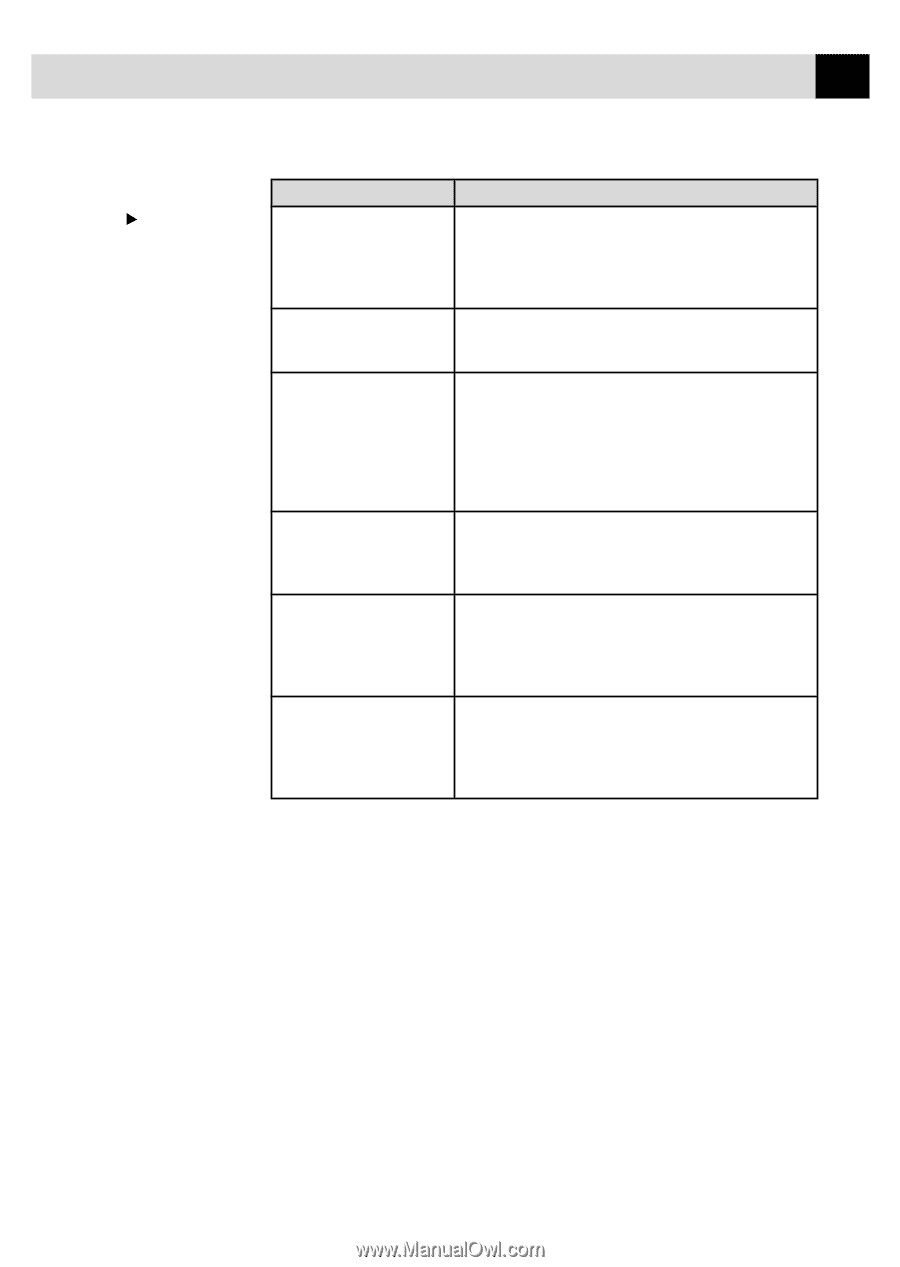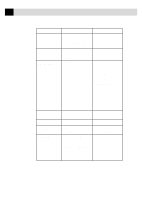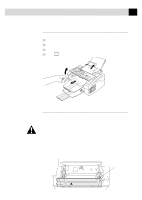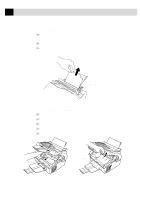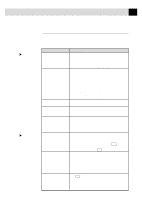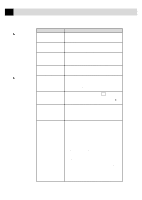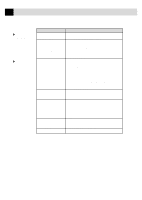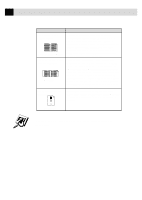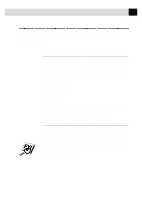Brother International IntelliFax-3750 Users Manual - English - Page 109
TROUBLESHOOTING, MAINTENANCE, General Printing, Difficulties, SUGGESTIONS
 |
View all Brother International IntelliFax-3750 manuals
Add to My Manuals
Save this manual to your list of manuals |
Page 109 highlights
97 T R O U B L E S H O O T I N G A N D M A I N T E N A N C E General Printing Difficulties DIFFICULTY SUGGESTIONS The fax machine does not print. Check the following: • The fax machine is plugged in. • The toner cartridge and drum unit are installed properly. • The interface cable is securely connected between the fax machine and computer. • Check to see if LCD is showing an error message. (See pages 90-92.) The fax machine prints unexpectedely or it prints garbage. Reset the fax machine. Check the primary settings in your application software to make sure it is set up to work with your fax machine. The fax machine cannot print full pages of a document; the error message PRINT OVERRUN occurs. The fax machine received a very complex print job and could not process part of the page. This may be solved in several ways. If you are using Windows® 3.1, 3.11, Windows® 95 or Windows NT® Workstation Version 4.0 with the supplied printer driver, see the "Windows® Setup Printing Problems" section. Try to reduce the complexity of your document or reduce print resolution. The fax machine prints the first couple of pages correctly, then some pages have text missing. Your computer is not recognizing the printer's input buffer full signal. Please make sure to connect the printer cable correctly. The fax machine cannot print full pages of a document; A MEMORY FULL error message occurs. My headers or footers appear when I view my document on the screen, but do not appear when I print them. • Reduce the printer resolution. Reduce the complexity of your document and try again. Reduce the graphic quality or the number of font sizes within your application software. • Expand the printer memory by installing one of the optional memory boards (ME1000 or ME2000). (Only FAX 2750) Most laser printers have a restricted area that will not accept print. Usually these are the first two lines and last two lines, leaves 62 printable lines. Adjust the top and bottom margins in your document to allow for this.