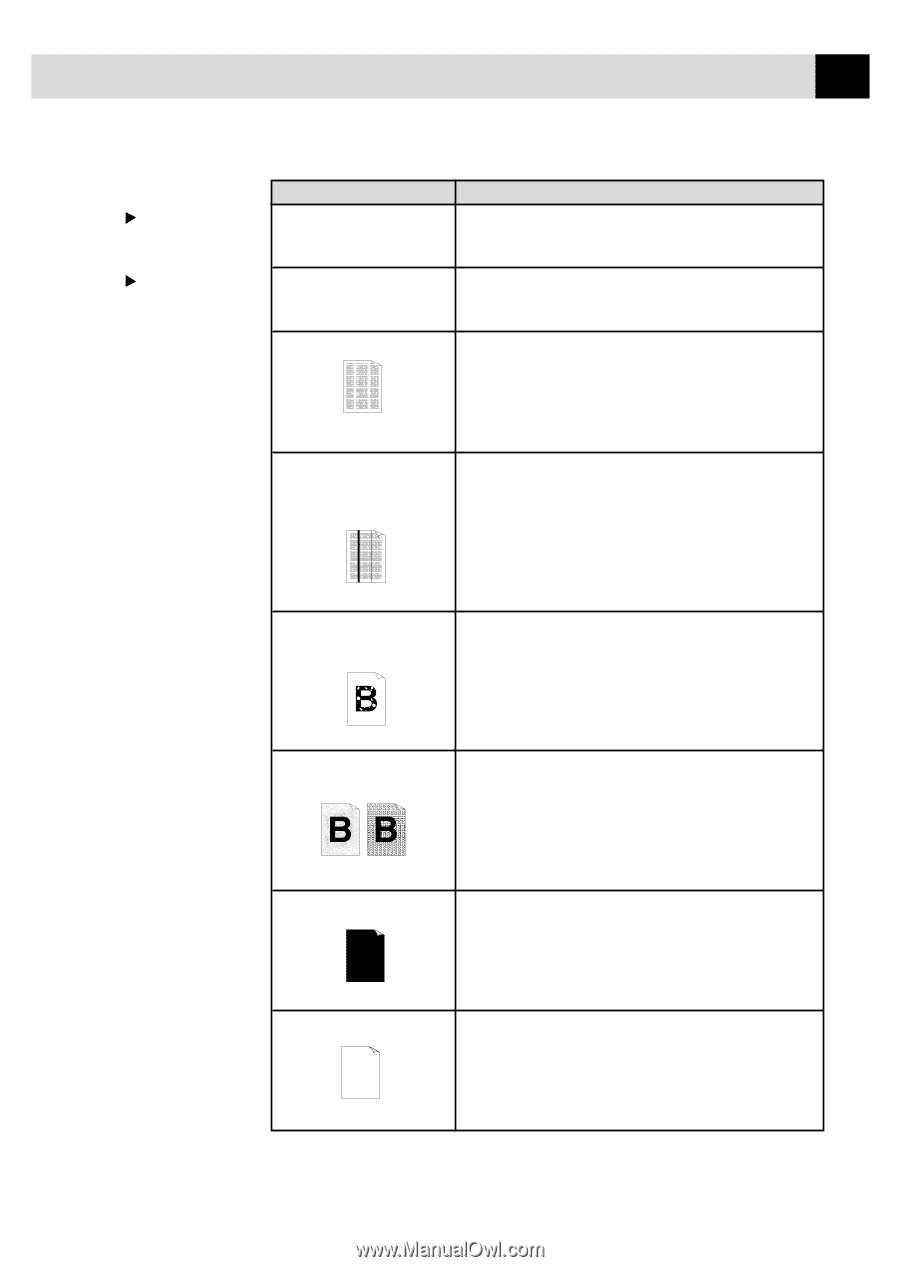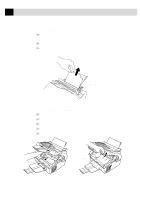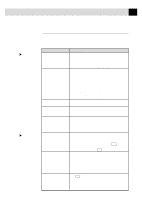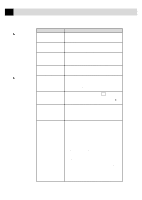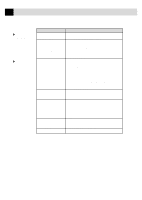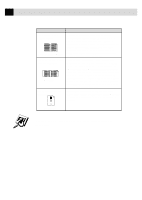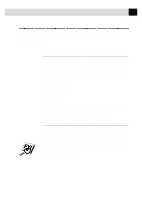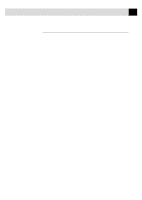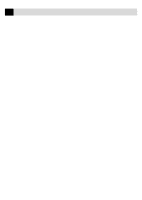Brother International IntelliFax-3750 Users Manual - English - Page 111
Print Quality, Difficulties, Print Operations, are Available with, Software Option, Copy Quality
 |
View all Brother International IntelliFax-3750 manuals
Add to My Manuals
Save this manual to your list of manuals |
Page 111 highlights
99 T R O U B L E S H O O T I N G A N D M A I N T E N A N C E Copy Quality Difficulties Print Quality Difficulties (Print Operations are Available with Software Option) DIFFICULTY Vertical streaks appear in copies. Printouts are too dark or too light. Printed pages contain white stripes. White Stripes or Faint lmages Printed pages are stained with toner or have vertical stripes. SUGGESTIONS Sometimes you may see vertical streaks on your copies. Either the scanner or the primary corona wire for printing is dirty. Clean them both. (See pages 109 and 111.) Adjust the print conditions by setting the Print Density light function. It has been factory set to the middle position. See "Setting the Print Density" on page 37. You may fix this by wiping the scanner windows with a clean soft cloth. (See "Cleaning the Document Scanner" on p. 109 and "Cleaning the Drum Unit" on page 111.) If you still see white stripes or faint images and the display shows CHANGE DRUM SOON, replace the drum unit with a new one. Clean the fax machine's interior and the primary corona wire of the toner cartridge. See "Regular Maintenance" and "Cleaning the Drum Unit" on pages 109-111. Make sure that the tab of the corona wire is at the home position. If after cleaning, you still see dark stripes or toner stains and the display shows CHANGE DRUM SOON, replace the drum unit with a new one. Dark Stripes or Toner Stains Printed pages have white in black text and graphic areas. Make sure that you use paper that meets the specifications. spots Rough surface or thick media can cause the problem. If you still see white spots and the display shows CHANGE DRUM SOON, replace the drum unit with a new one. White Spots Toner scatters and stains the printed page. Scattering Toner The whole page is printed black. Black Page Nothing is printed on the page. White page Adjust the print conditions by setting the Print Density function. Remove the drum unit and clean the fax machine's interior. See "Regular Maintenance", "Cleaning the Printer" and "Cleaning the Drum Unit" on pages 109-111. Make sure that you use paper that meets specifications. See page 16. If you still have scattered toner and the display shows CHANGE DRUM SOON, replace the drum unit with a new one. Wipe the electric terminals referring to page 110. Also, do not use heat-sensitive paper as it will cause this problem. After cleaning, if the printed pages are still black and the display shows CHANGE DRUM SOON, replace the drum unit with a new one. Make sure that the toner cartridge is not empty. Wipe the electric terminals referring to "Regular Maintenance", "Cleaning the Printer" and "Cleaning the Drum Unit" on pages 109-111. Make sure that a torn piece of paper does not remain on the scanner window.