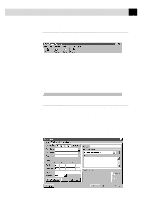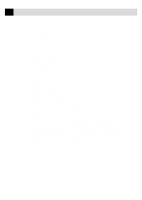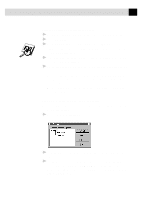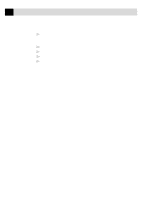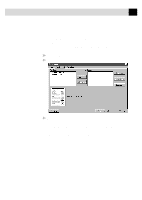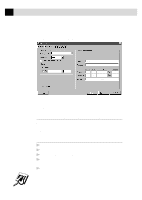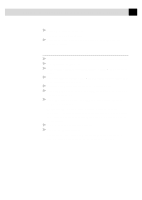Brother International IntelliFax-3750 Users Manual - English - Page 178
General Tab, Clear, Add to List >, Remove
 |
View all Brother International IntelliFax-3750 manuals
Add to My Manuals
Save this manual to your list of manuals |
Page 178 highlights
166 A P P E N D I X C General Tab In the General tab you can address a fax to one or more recipients, choose a cover page, and determine the method for sending the fax. The only information required to address a fax is the destination fax number. However, to send a fax, you must send either a cover page or an attachment to the fax. Addressing a Fax To address a fax, complete the contact information on the left side of the screen. If you make a mistake, you can delete all the contact information by pressing the Clear button. To address the fax, enter the recipient information in the address fields -OR-Select a recipient from your contact database -OR-Click the Group button to broadcast to multiple recipients. Adding Contacts One at a Time s Enter the recipient's information in the First Name, Last Name, or Company Name fields. The Contact Manager will search for the contact and fill in the rest of the recipient's information-OR-If the recipient is not in its database, then enter the information. s If you do not want to save this recipient in your contact database, click the Add to List > button. The recipient's name appears in the Recipient List box. (To delete a recipient from the list, click the Remove button.) You can broadcast a fax to multiple recipients by adding them to the Recipient List. You can add multiple recipients to your recipient list in one of two ways: s Add each recipient manually (by name or company) s Add groups from your Contact Manager database