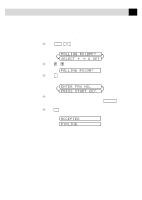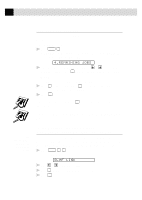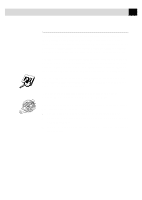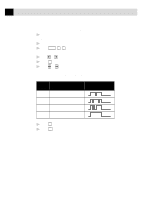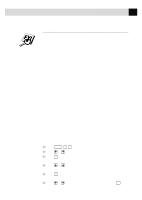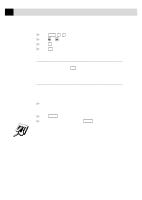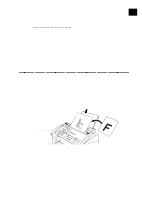Brother International IntelliFax-3750 Users Manual - English - Page 54
Canceling a Scheduled Job
 |
View all Brother International IntelliFax-3750 manuals
Add to My Manuals
Save this manual to your list of manuals |
Page 54 highlights
42 CHAPTER FIVE Canceling a Scheduled Job You can cancel tasks you've scheduled, such as Delayed Fax or Polling Transmit. If the fax machine is idle, 1 Press Function , 4 . Any waiting jobs will appear on the display. If no jobs are waiting, the screen displays NO JOB WAITING. 4.REMAINING JOBS 2 If you have more than two jobs waiting, use or to select the job you want to cancel. Press Set when the screen displays your selection. -OR- If you have only one job waiting, go to Step 3. 3 Press 1 to cancel-OR-Press 2 to exit without canceling. To cancel another job, return to Step 2. 4 Press Stop to exit. If your fax machine is busy, press Stop , then follow Steps 2 through 4 to cancel a job. You can check which jobs are waiting in memory by following Steps 1 and 2 above. See (Option) Multi- function Link Pro Software p. 135 Setting Multi-Function Link Pro Mode (Only if You Purchased Multi-Function Link Pro) If you connect your fax machine to your PC, you can receive faxes into your PC. After completing all setup for Multi-Function Link Pro mode, you can turn on Multi-Function Link Pro to reroute incoming faxes to your PC. 1 Press Function , 2 , 0 . The screen displays 0.MF LINK 2 Press or to select ON (or OFF). 3 Press Set when the screen displays your selection. 4 Press Stop to exit.