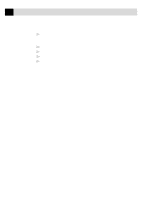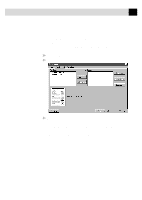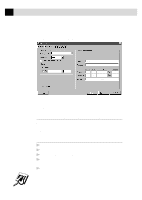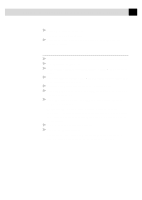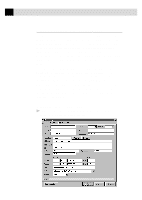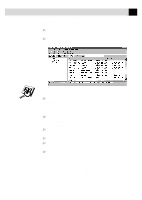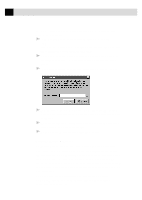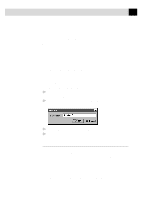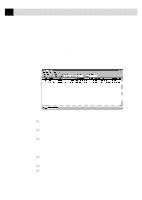Brother International IntelliFax-3750 Users Manual - English - Page 185
To add a New Contact to Another Group:, Changing Contact Detail
 |
View all Brother International IntelliFax-3750 manuals
Add to My Manuals
Save this manual to your list of manuals |
Page 185 highlights
173 ( O P T I O N ) I N T E R N E T F A X I N G W I T H N E T C E N T R I C ™ F A X S T O R M 2 Enter additional information about the contact in the Contact Detail window. 3 Click the OK button to save the new contact. The Contact Manager window appears, listing the new contact in the All group: You can move the new contact to another group by selecting it and dragging it into that folder. 4 Close the Contact Manager window to return to the NetCentric FaxStorm window. To add a New Contact to Another Group: 1 In the NetCentric FaxStorm window, click on the Contacts button-OR- Select Contact Manager from the Contact menu. The Contact Manager window appears. 2 Click the folder where you want to place the new contact and click the New Contact button. The Contact Detail window appears. 3 Enter the information about the contact in the Contact Detail window. 4 Click the OK button to save the new contact. The Contact Manager window appears, listing the new contact in the group you selected. 5 Close the Contact Manager window to return to the NetCentric FaxStorm window. Changing Contact Detail Each contact has one Contact Detail window for all addresses, or locations, of that particular contact, even if the locations appear in different groups within the Contact Manager.