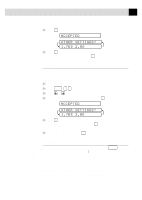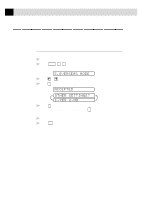Brother International IntelliFax-3750 Users Manual - English - Page 72
Multiple Resolution Transmission
 |
View all Brother International IntelliFax-3750 manuals
Add to My Manuals
Save this manual to your list of manuals |
Page 72 highlights
60 CHAPTER SIX 6 Enter the next fax number. Example: Manual dialing, using the dial pad. 7 Press Start . Your fax machine will read the document into memory and then start sending faxes to all the numbers you entered. Multiple Resolution Transmission Use this feature to select separate resolution settings for each page of the fax you're sending. This could be useful if you're sending a fax with photos and letters, or some pages with small print and others with normal print. Resolution settings return to STANDARD after the fax is sent. 1 Insert the document in the feeder. Press Function , 3 , 4 . 2 Use or to select resolution for page 1, then press Set . 3 Repeat Step 2 for subsequent pages. 4 Press Stop when you're finished. The screen displays ACCEPTED OTHER SETTINGS? 1.YES 2.NO 5 Press 1 if you want to select additional settings. The display returns to the SETUP SEND menu-OR-Press 2 if you are finished choosing settings. 6 Enter the fax number you're calling. 7 Press Start . If you want to copy a document using multiple resolutions, press Copy in Step 6.