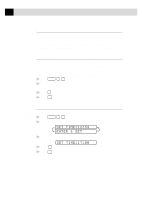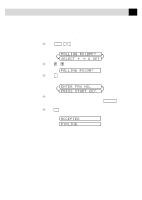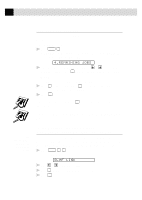Brother International IntelliFax-3750 Users Manual - English - Page 49
Setting Paper Size, CHANGE REDUCTION, YES 2.NO
 |
View all Brother International IntelliFax-3750 manuals
Add to My Manuals
Save this manual to your list of manuals |
Page 49 highlights
37 S E T U P R E C E I V E Setting Paper Size You can use three sizes of paper for printing your faxes: letter, legal and A4. When you change the size of paper you have loaded in the fax machine, you will need to change the setting for paper size, so your fax machine will know how to fit the incoming fax on the page. You can also select the level of page reduction to fit on the paper in your fax machine. 1 Press Function , 2 , 6 . The screen displays 6.PAPER 2 Press or to select LETTER, LEGAL or A4. 3 Press Set when the screen displays your selection. The screen displays CHANGE REDUCTION 1.YES 2.NO Press 1 if you need to change the reduction setting-OR-Press 2 to go to Step 6. 4 Press or to select AUTO, 100%, 93%, 87% or 75%. 5 Press Set when the screen displays your selection. 6 Press Stop to exit. Setting the Print Density If your fax machine is printing too light or too dark, you can adjust print density, making your printed documents darker or lighter. The new setting will remain until you change it again. 1 Press Function , 2 , 7 . 2 Press to make print lighter, or to make print darker. 3 When the screen shows the setting you want, press Set . 4 Press Stop to exit.