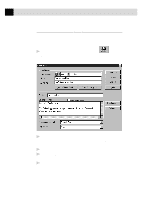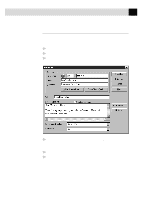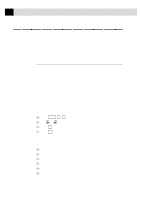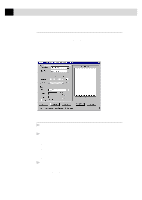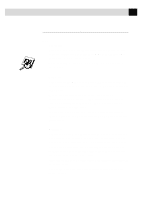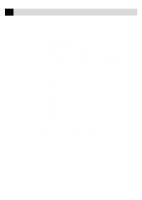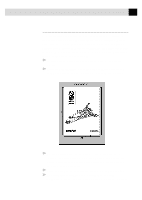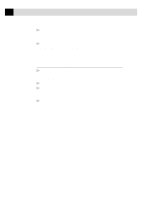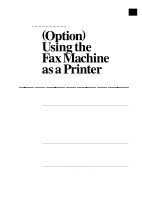Brother International IntelliFax-3750 Users Manual - English - Page 163
Settings in the Scanner Window, The Brother Multi-Function Link Pro offers 100 brightness settings
 |
View all Brother International IntelliFax-3750 manuals
Add to My Manuals
Save this manual to your list of manuals |
Page 163 highlights
151 ( O P T I O N ) M U L T I - F U N C T I O N L I N K P R O S O F T W A R E Settings in the Scanner Window Image Resolution Resolution: Select the scanning resolution from the Resolution drop down list. Higher resolutions take more memory and transfer time, but can achieve a finer scanned image. When the setting is True Gray, 200 x 100 dpi and 200 x 400 dpi is not available. Gray Scale Gray Scale: Set the image Type to Black & White for text or line art. For photographic images, set the image type to Gray (Error Diffusion) or True Gray. Gray (Error Diffusion) is used for documents that contain photographic images or graphics. (Error Diffusion is a method for creating simulated gray images by placing black dots in a specific matrix instead of true gray dots.) 64 True Gray mode is used for documents containing photographic images or graphics. This mode requires the most memory and longest transfer time. Brightness Brightness: Adjusting the brightness settings to obtain the best image. The Brother Multi-Function Link Pro offers 100 brightness settings (-50 to 50). The default value is 0, representing an "average" setting. You can set the brightness level by dragging the slidebar to the right to lighten the image or to the left to darken the image. You can also type a value in the box to set the settings. If the scanned image is too light, set a lower brightness value and scan the document again. If the image is too dark, set a higher brightness value and scan the document again.