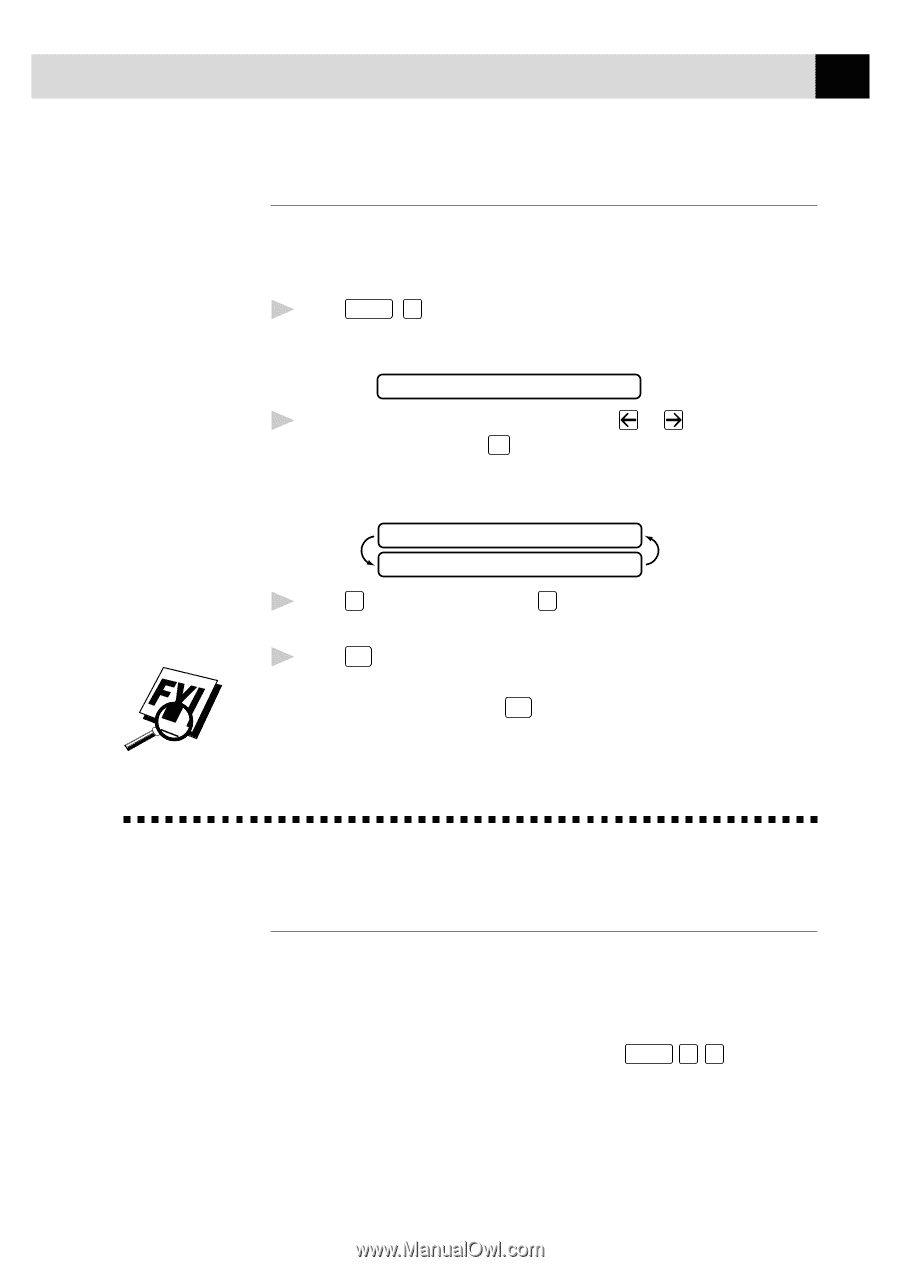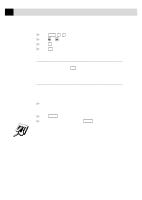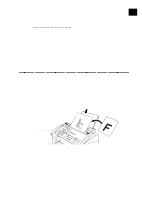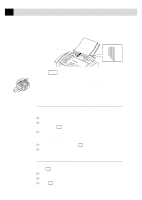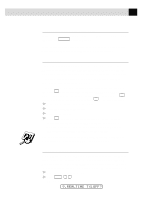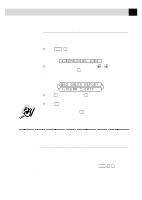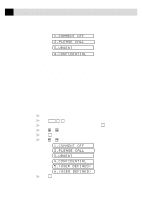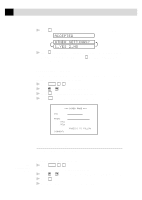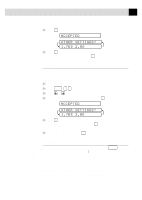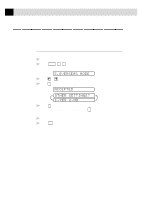Brother International IntelliFax-3750 Users Manual - English - Page 63
Canceling Jobs in Memory, Basic Sending Operations, Composing Electronic Cover
 |
View all Brother International IntelliFax-3750 manuals
Add to My Manuals
Save this manual to your list of manuals |
Page 63 highlights
51 S E T U P S E N D Canceling Jobs in Memory You can cancel tasks you've scheduled, such as Delayed Fax, Polling Receive, Polling Transmit or faxes in memory waiting to be sent. If the fax machine is idle, 1 Press Function , 4 . Any waiting jobs appear on the display. If no jobs are waiting, the screen displays NO JOB WAITING. 4.REMAINING JOBS 2 If you have more than two jobs waiting, use or to select the job you want to cancel. Press Set when the screen displays your selection. -OR- If you have only one job waiting, go to Step 3. #02 SALES REPORT 1.CLEAR 2.EXIT 3 Press 1 to cancel-OR-Press 2 to exit without canceling. To cancel another job, return to Step 2. 4 Press Stop to exit. If the fax machine is busy, press Stop , then follow Steps 2 through 4 to cancel a job. Basic Sending Operations See One Touch Dialing p. 68 See Speed Dialing p. 68 See Setting Station ID p. 28 Composing Electronic Cover Page The cover page is generated at the receiving party's machine. Your cover page includes the name stored in the One Touch or Speed Dial memory. If you're dialing manually, the name is left blank. The cover page indicates your Station ID, and the number of pages you're sending. If you have Coverpage Setup set to ON ( Function 3 1 ), the number of pages remains blank.