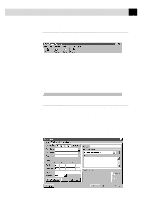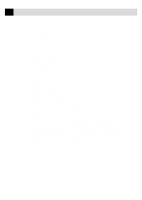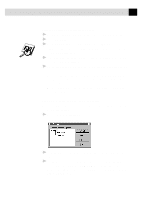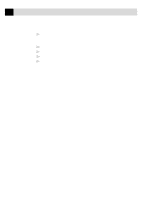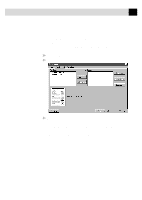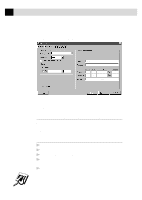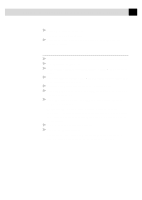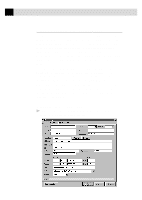Brother International IntelliFax-3750 Users Manual - English - Page 179
The New Contact window appears, Group, Add Group, Add Contact, Detail
 |
View all Brother International IntelliFax-3750 manuals
Add to My Manuals
Save this manual to your list of manuals |
Page 179 highlights
167 ( O P T I O N ) I N T E R N E T F A X I N G W I T H N E T C E N T R I C ™ F A X S T O R M Selecting a Group (or a Contact from a Group) 1 Click the Group button to display groups and contacts within the Groups. 2 Click a group name to select it. 3 Click the Add Group button to add that group to the Recipient List -OR-To add a single contact within the group, click the contact name, then click the Add Contact button. 4 To view the details about a recipient, select the recipient from the Recipient List. Then click the Detail button. 5 Use the Send As drop down list to choose how faxes are sent to a group or to a contact. s Selecting Fax sends the selected file to the fax number shown in the Fax # field. For convenience, you can use the country code lookup. s Selecting E-mail sends the file to the e-mail address shown in the E-mail field. Saving a New Contact from the Fax Send Window After entering the recipient information for the fax, you can add the entry to your Contact Manager database: 1 Click on the New Contact button. The New Contact window appears: 2 In the New Contact window, click the group in which you wish to place the contact. 3 To add more information about the new contact, click the Edit button to go to the Contact Detail window-OR-To save the new contact without opening the Contact Detail window, click the OK button in the New Contact window.