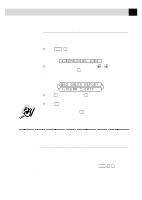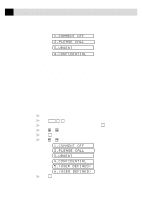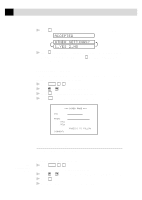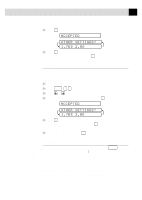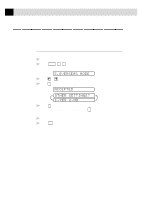Brother International IntelliFax-3750 Users Manual - English - Page 67
Contrast, Resolution, ACCEPTED
 |
View all Brother International IntelliFax-3750 manuals
Add to My Manuals
Save this manual to your list of manuals |
Page 67 highlights
55 S E T U P S E N D 5 Press Set . The screen displays ACCEPTED OTHER SETTINGS? 1.YES 2.NO 6 Press 1 if you want to select additional settings. The display returns to the SETUP SEND menu-OR-Press 2 to exit. Contrast If your document is very light or very dark, you might want to set the contrast accordingly. Use S.LIGHT to send a very light document. Use S.DARK to send a very dark document. 1 Insert the document, face down, in the feeder. 2 Press Function , 3 , 3 . 3 Press or to select AUTO, S.LIGHT or S.DARK. 4 When the screen displays your selection, press Set . The screen displays ACCEPTED OTHER SETTINGS? 1.YES 2.NO 5 Press 1 if you want to select additional settings. The display returns to the SETUP SEND menu-OR-Press 2 if you are finished choosing settings and go to Step 6. 6 Enter a fax number and press Start to send a fax. See Multiple Resolution Transmission p. 60 Resolution When you have a document in the feeder, you can use the Resolution key to change the default setting. Press Resolution continuously until you see the lights change to the setting you want. For Standard, turn Fine and S. Fine lights off. For Photo, turn them both on. Standard-Suitable for most typed documents. Fine-Good for small print; transmits a little slower than standard resolution. Super Fine-Good for small print or artwork; transmits slower than fine resolution. Photo-Use when document has varying shades of gray; slowest transmission time.