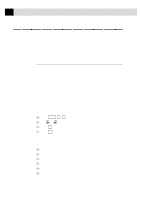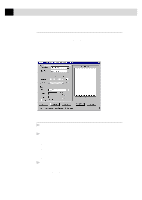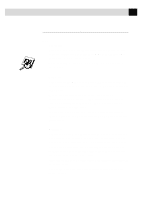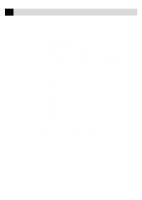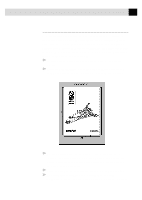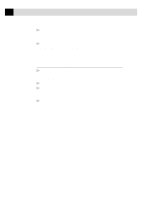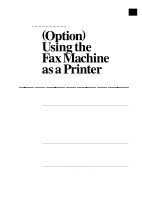Brother International IntelliFax-3750 Users Manual - English - Page 165
PreScanning an Image, Start, PreScan
 |
View all Brother International IntelliFax-3750 manuals
Add to My Manuals
Save this manual to your list of manuals |
Page 165 highlights
153 ( O P T I O N ) M U L T I - F U N C T I O N L I N K P R O S O F T W A R E PreScanning an Image PreScanning allows you to scan an image quickly at a low resolution. A thumbnail version of the image will appear in the Scanning Area. This is only a preview of the image so you can see how it will look. The PreScan button is used to preview an image for cropping any unwanted portions from the image. When you are satisfied with the preview, select the Start button in the Scanner window to scan the image. 1 Insert the document face down in the document feeder of your fax machine. 2 Select the PreScan button. The entire document will be scanned into the PC and will appear in the Scanning Area of the Scanner window: 3 To crop a portion of the document to be scanned, drag any side or corner of the dotted outline in the Scanning Area with the left mouse button. Adjust the dotted outline until it surrounds only the portion of the document you wish to scan. 4 Place the document in the document feeder of the fax machine again. 5 Adjust the settings for Resolution, Color Type (Gray Scale), Brightness, Contrast, and Size in the Scanner Setup window, as needed.