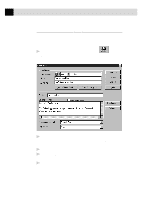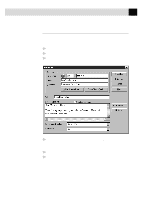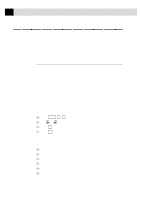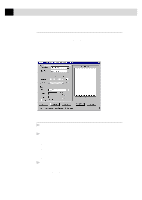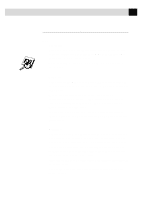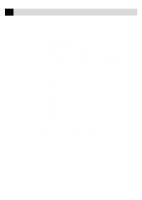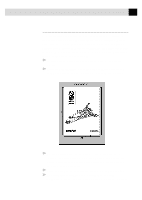Brother International IntelliFax-3750 Users Manual - English - Page 160
Receiving Faxes into Your PC, Before You Begin, Checklist for MF Link Mode, Checklist for Your PC
 |
View all Brother International IntelliFax-3750 manuals
Add to My Manuals
Save this manual to your list of manuals |
Page 160 highlights
148 A P P E N D I X A Receiving Faxes into Your PC See Connecting the Fax Machine to the Computer p. 137 See Installing the Brother Software p. 140 To receive faxes into your PC through the fax machine, you must first have connected your fax machine to your computer. Then, you can load the Multi-Function Pro software. Before You Begin Use the following checklists for the fax machine and PC, to make sure you have properly set up the fax machine and PC to work together. Checklist for MF Link Mode To receive faxes into your computer, MF Link mode must be set to ON and your computer must be turned on with the Multi-Function Link Pro Software running. If your PC is turned off or Multi-Function Link Pro is closed, incoming faxed will be printed at the MFC automatically. Set MF Link mode to OFF if you want all incoming faxes to be printed at the fax machine. 1 Press Function , 2 , 0 . 2 Use or to select ON (not OFF). 3 Press Set . 4 Press Stop to exit. Checklist for Your PC 1 In the Main Menu, select the Setup pull-down menu. 2 Select Preferences... 3 Under Answer Mode, select Fax only. 4 Click the OK button. 5 Make sure the fax machine is connected to the parallel port of the PC. 6 Keep the PC and the Multi-Function Link Pro Main Menu running at all times.