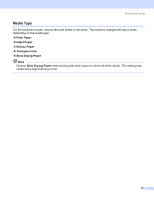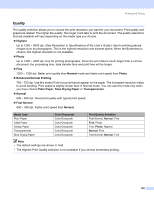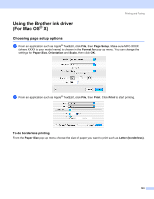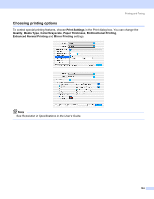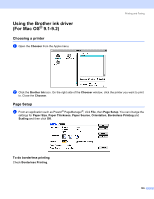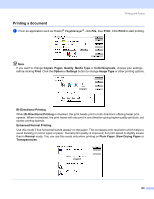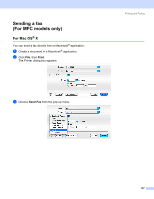Brother International MFC 640CW Software Users Manual - English - Page 112
Printing a document, Slow Drying Paper
 |
UPC - 012502614036
View all Brother International MFC 640CW manuals
Add to My Manuals
Save this manual to your list of manuals |
Page 112 highlights
Printing and Faxing Printing a document 8 a From an application such as Presto!® PageManager®, click File, then Print. Click Print to start printing. Note If you want to change Copies, Pages, Quality, Media Type or Color/Grayscale, choose your settings before clicking Print. Click the Option or Settings button to change Image Type or other printing options. Bi-Directional Printing When Bi-Directional Printing is checked, the print heads print in both directions offering faster print speeds. When unchecked, the print heads will only print in one direction giving higher quality printouts, but slower printing speeds. Enhanced Normal Printing Use this mode if fine horizontal bands appear on the paper. This increases print resolution which helps to avoid banding on some types of paper. Overall print quality is improved, but print speed is slightly slower than in Normal mode. You can use this mode only when printing on Plain Paper, Slow Drying Paper or Transparencies. 106