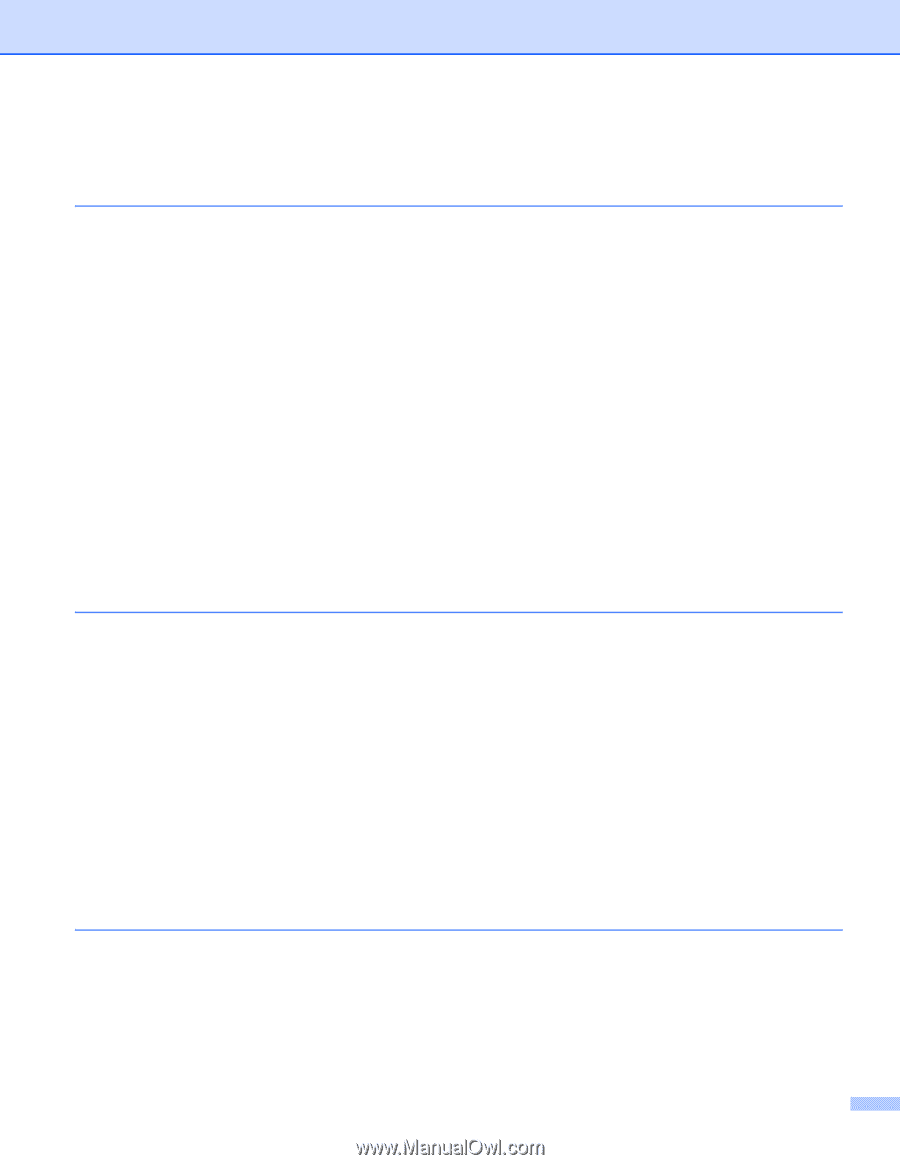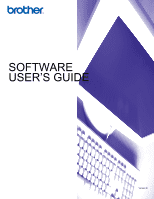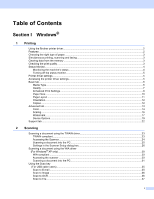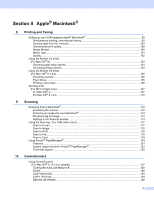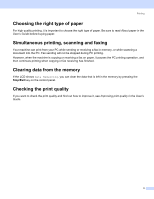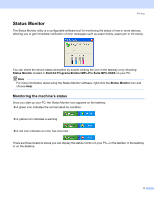iv
Section II
Apple
®
Macintosh
®
8
Printing and Faxing
Setting up your USB-equipped Apple
®
Macintosh
®
................................................................................
99
Simultaneous printing, scanning and faxing
......................................................................................
99
Clearing data from the
memory
......................................................................................................
100
Checking the print quality
................................................................................................................
100
Status Monitor
.................................................................................................................................
100
Media Type
......................................................................................................................................
101
Quality
.............................................................................................................................................
102
Using the Brother ink driver
(For Mac OS
®
X)
................................................................................................................................
103
Choosing page setup options
..........................................................................................................
103
Choosing printing options
................................................................................................................
104
Using the Brother ink driver
(For Mac OS
®
9.1-9.2)
........................................................................................................................
105
Choosing a printer
...........................................................................................................................
105
Page Setup
......................................................................................................................................
105
Printing a document
.........................................................................................................................
106
Sending a fax
(For MFC models only)
.......................................................................................................................
107
For Mac OS
®
X
................................................................................................................................
107
For Mac OS
®
9.1-9.2
.......................................................................................................................
110
9
Scanning
Scanning from a Macintosh
®
.................................................................................................................
112
Accessing the scanner
....................................................................................................................
112
Scanning an image into your Macintosh
®
.......................................................................................
113
Pre-Scanning an image
...................................................................................................................
113
Settings in the Scanner window
......................................................................................................
114
Using the Scan key
(For USB cable users)
..........................................................................................
117
Scan to E-mail
.................................................................................................................................
117
Scan to Image
.................................................................................................................................
118
Scan to OCR
...................................................................................................................................
118
Scan to File
......................................................................................................................................
119
Scan to Card
....................................................................................................................................
119
Using Presto!
®
PageManager
®
.............................................................................................................
124
Features
..........................................................................................................................................
124
System requirements for Presto!
®
PageManager
®
.........................................................................
124
Technical support
............................................................................................................................
125
10
ControlCenter2
Using ControlCenter2
(For Mac OS
®
X 10.2.4 or greater)
....................................................................................................
127
Turning the AutoLoad feature off
.....................................................................................................
128
SCAN
...............................................................................................................................................
128
CUSTOM SCAN
..............................................................................................................................
129
COPY / PC-FAX
..............................................................................................................................
129
DEVICE SETTINGS
........................................................................................................................
129