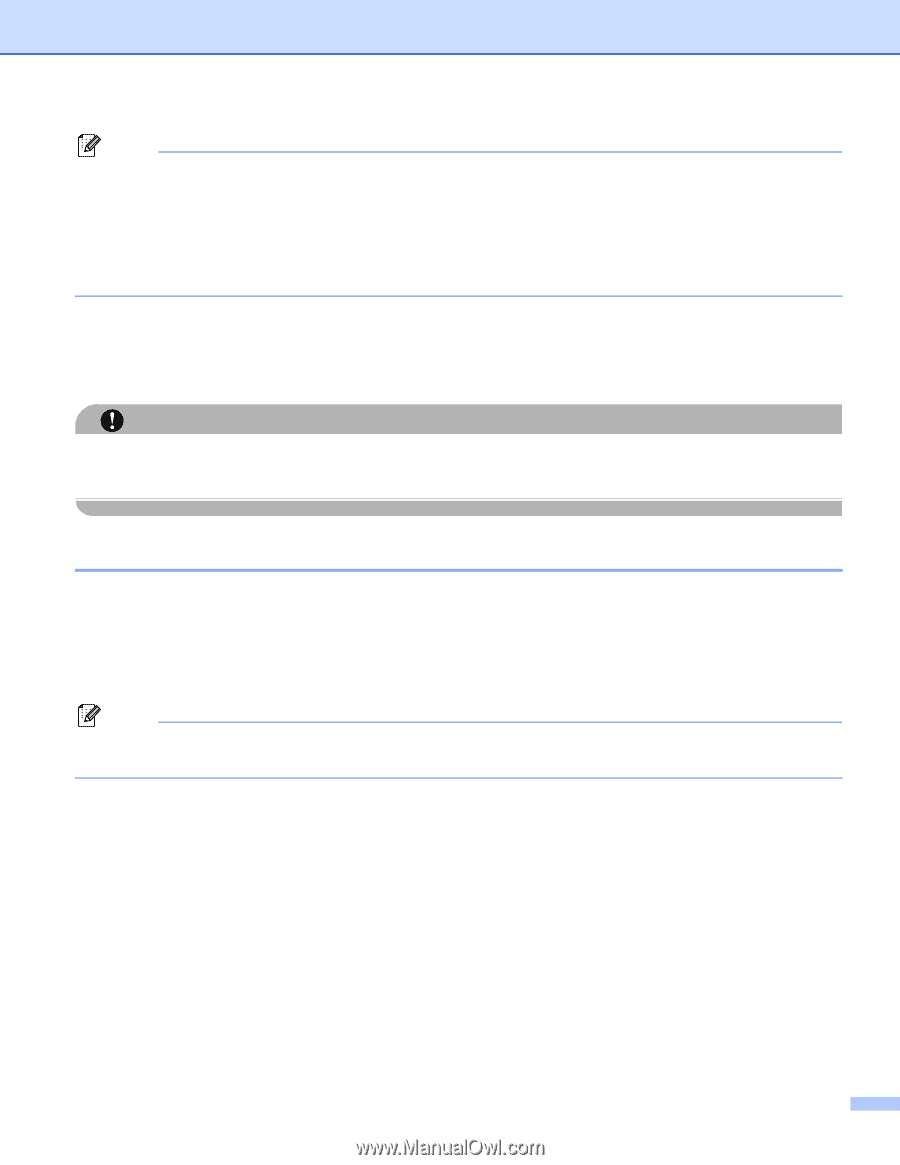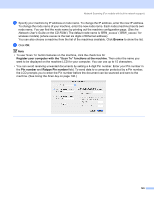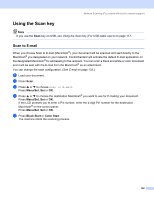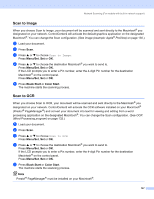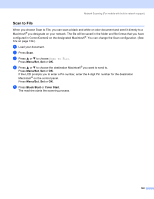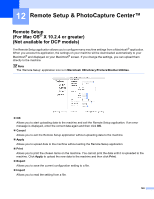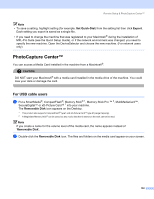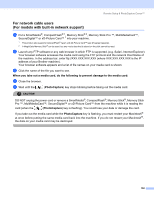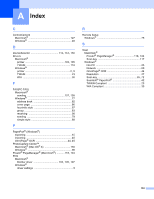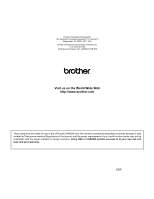Brother International MFC 640CW Software Users Manual - English - Page 156
PhotoCapture Center™, For USB cable users, Set Quick-Dial, Export, Removable Disk
 |
UPC - 012502614036
View all Brother International MFC 640CW manuals
Add to My Manuals
Save this manual to your list of manuals |
Page 156 highlights
Remote Setup & PhotoCapture Center™ Note • To save a setting, highlight setting (for example, Set Quick-Dial) from the setting list then click Export. Each setting you export is saved as a single file. • If you need to change the machine that was registered to your Macintosh® during the installation of MFL-Pro Suite (see the Quick Setup Guide), or if the network environment was changed, you need to specify the new machine. Open the DeviceSelector and choose the new machine. (For network users only) PhotoCapture Center™ 12 You can access a Media Card installed in the machine from a Macintosh®. CAUTION DO NOT start your Macintosh® with a media card installed in the media drive of the machine. You could lose your data or damage the card. For USB cable users 12 a Put a SmartMedia®, CompactFlash®, Memory Stick® 1, Memory Stick Pro ™ 2, MultiMediaCard™, SecureDigital™ or xD-Picture Card™ 1 into your machine. The Removable Disk icon appears on the Desktop. 1 This product also supports CompactFlash® type1 and xD-Picture Card™ type M (Large Capacity). 2 A MagicGate Memory Stick® can be used, but any music data that is stored on the stick cannot be read. Note If you create a name for the volume level of the media card, the name appears instead of 'Removable Disk'. b Double-click the Removable Disk icon. The files and folders on the media card appear on your screen. 150