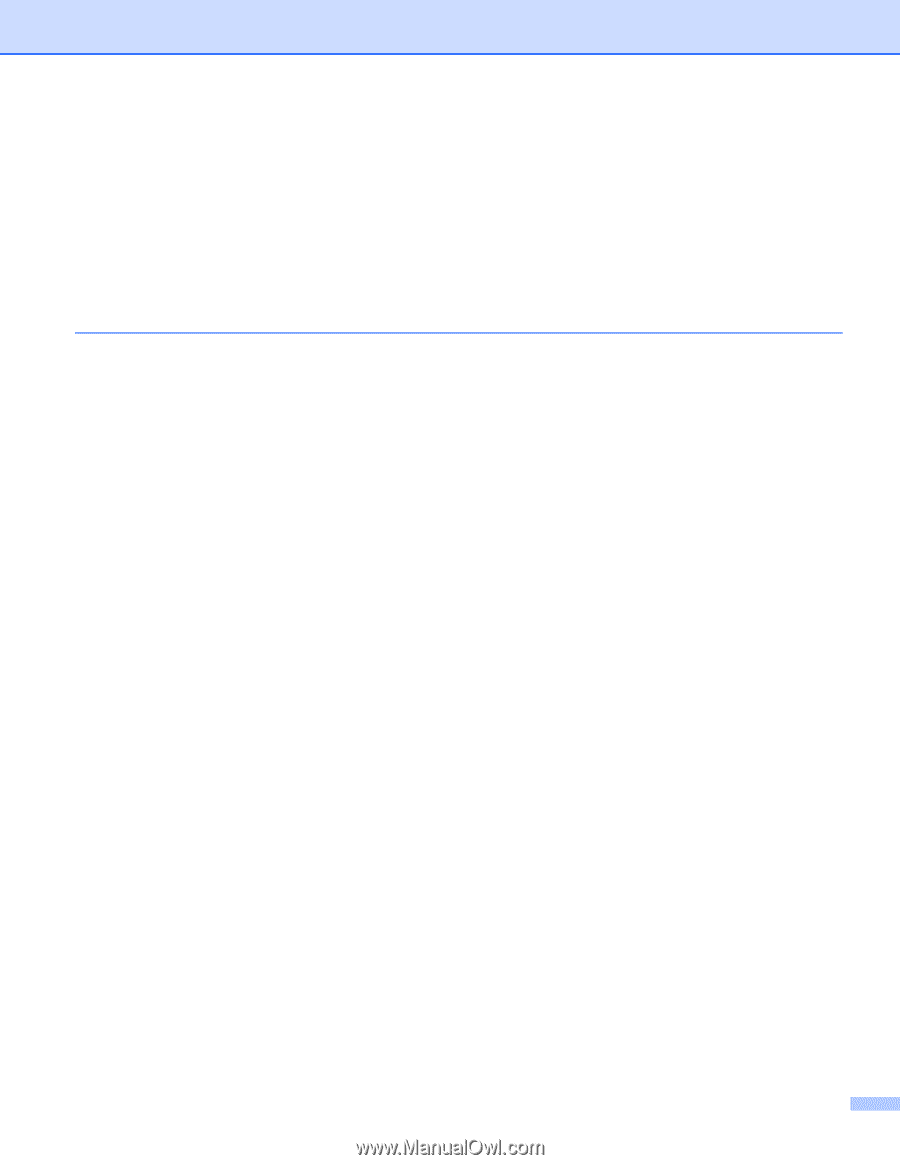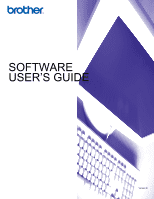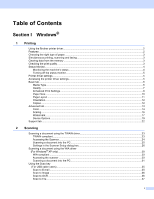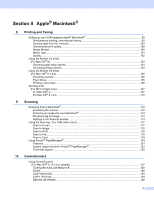ii
Scan to Card
.....................................................................................................................................
37
Using ScanSoft
®
PaperPort
®
9.0SE and OmniPage
®
OCR
....................................................................
42
Viewing items
....................................................................................................................................
43
Organizing your items in folders
........................................................................................................
44
Quick links to other applications
........................................................................................................
44
ScanSoft
®
OmniPage
®
OCR lets you convert image text into text you can edit
...............................
44
You can import items from other applications
...................................................................................
45
You can export items into other formats
............................................................................................
45
Uninstalling PaperPort
®
9.0SE and ScanSoft
®
OmniPage
®
OCR
....................................................
45
3
ControlCenter2
Using ControlCenter2
..............................................................................................................................
46
Turning the AutoLoad feature off
.......................................................................................................
47
SCAN
.................................................................................................................................................
47
CUSTOM SCAN
................................................................................................................................
48
PHOTOCAPTURE (USB only)
..........................................................................................................
48
COPY
................................................................................................................................................
48
PC-FAX (Not available for DCP models)
...........................................................................................
48
DEVICE SETTING
.............................................................................................................................
49
SCAN
.......................................................................................................................................................
50
Image
(example: Microsoft
®
Paint)
..........................................................................................................
50
OCR
(Word Processing program)
..........................................................................................................
52
E-mail
................................................................................................................................................
53
File attachments
................................................................................................................................
53
File
.....................................................................................................................................................
54
CUSTOM SCAN
......................................................................................................................................
55
Customizing a user-defined button
....................................................................................................
56
PHOTOCAPTURE (USB only)
................................................................................................................
60
Open PCC Folder
(PCC: PhotoCapture Center™)
....................................................................................................
60
Copy From PCC
................................................................................................................................
60
Copy To Application
..........................................................................................................................
61
COPY
......................................................................................................................................................
62
PC-FAX
(For MFC models only)
.........................................................................................................................
63
Send
..................................................................................................................................................
63
Receive/View Received
(MFC-640CW and MFC-820CW only)
..........................................................................................
64
Address Book
....................................................................................................................................
65
Setup
.................................................................................................................................................
65
DEVICE SETTING
...................................................................................................................................
66
Remote Setup
(Not available for DCP-120C)
........................................................................................................
66
Quick-Dial
(Not available for DCP-120C)
.......................................................................................................
67
Ink Level
............................................................................................................................................
68