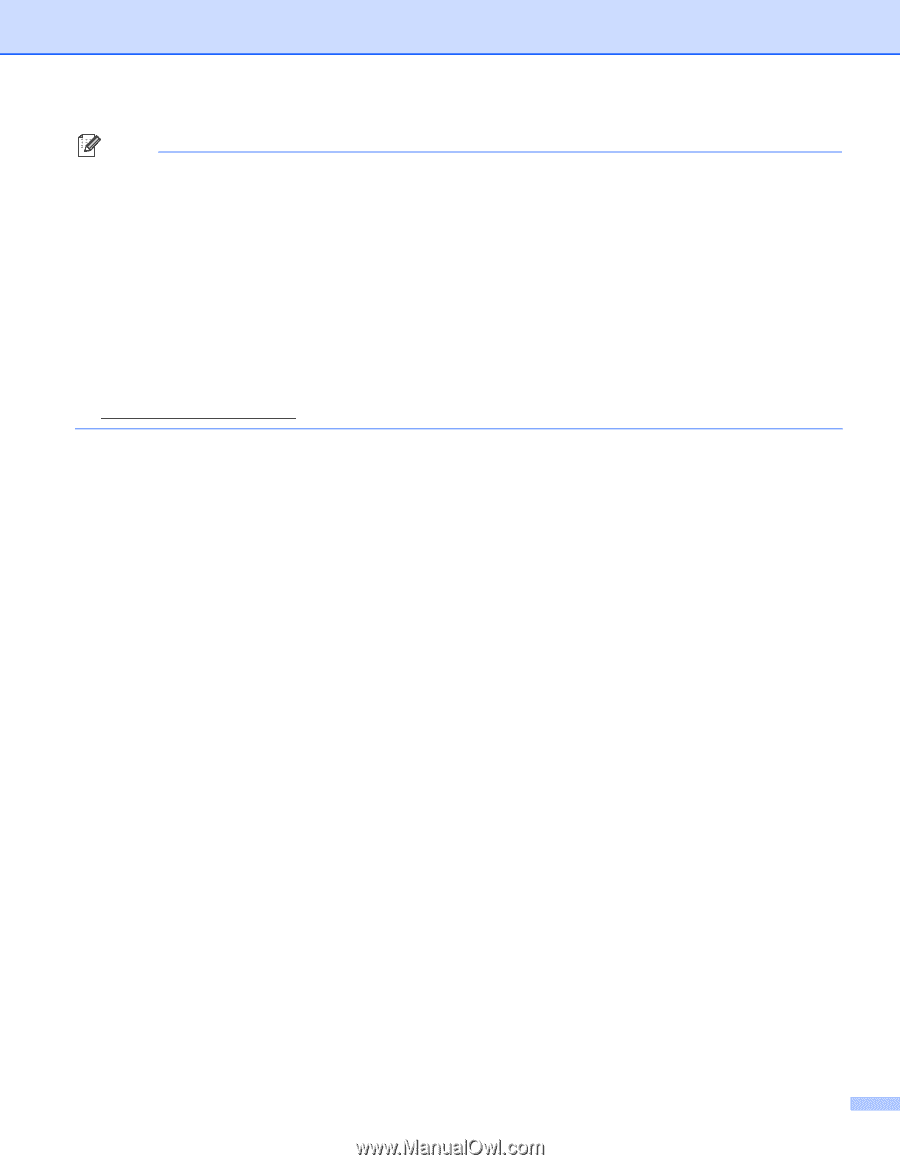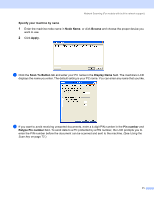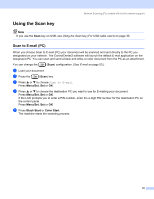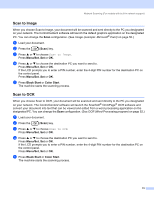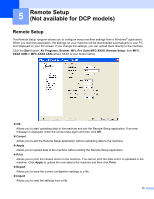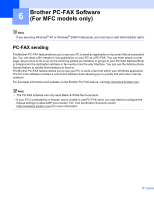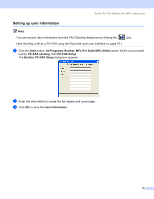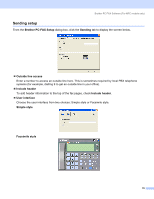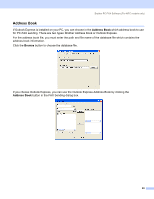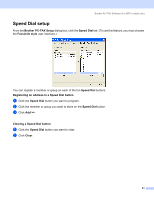Brother International MFC 640CW Software Users Manual - English - Page 82
Export, Import, MFC-XXXX, Properties, Remote Setup Program, click the Start button, Alll Programs
 |
UPC - 012502614036
View all Brother International MFC 640CW manuals
Add to My Manuals
Save this manual to your list of manuals |
Page 82 highlights
Remote Setup (Not available for DCP models) Note • You can use the Export and Import buttons to save several sets of settings for your machine. • To save all your settings, highlight MFC-XXXX at the top of the settings list then click Export. • To save a single setting or a group of settings, highlight each setting or function heading (for example, to choose all fax settings highlight Fax) from the setting list then click Export. • If you are using a different machine to the one that was originally registered to your PC during the installation of MFL-Pro Suite (see the Quick Setup Guide) need to specify the new machine. Open the properties of the Remote Setup Program and choose the new machine. To open the Properties of Remote Setup Program, click the Start button, Alll Programs, Brother, MFL-Pro Suite MFC-XXXX, Remote Setup, and then right-clicking MFC-XXXX USB or MFC-XXXX LAN. (For network users only) • If your PC is protected by a firewall, and is unable to use Remote Setup, you may need to configure the firewall settings to allow UDP port number 137. Visit the Brother Solutions Center (http://solutions.brother.com) for more information. 76