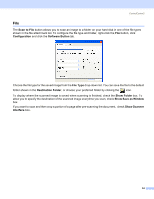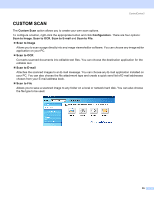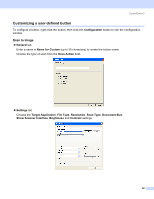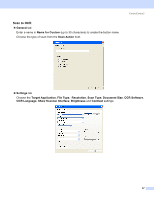Brother International MFC 640CW Software Users Manual - English - Page 65
Scan to File, Show Save As Window
 |
UPC - 012502614036
View all Brother International MFC 640CW manuals
Add to My Manuals
Save this manual to your list of manuals |
Page 65 highlights
Scan to File „ General tab Enter a name in Name for Custom (up to 30 characters) to create the button name. Choose the type of scan from the Scan Action field. ControlCenter2 3 „ Settings tab Choose the file format from the File Type drop-down list. Save the file to the default folder which is shown in the Destination Folder box or choose your preferred folder by clicking the icon. Check Show Folder to show where the scanned image is saved after scanning. Check Show Save As Window to specify the destination of the scanned image after every scan. Choose the Resolution, Scan Type, Document Size, Show Scanner Interface, Brightness and Contrast settings. 59
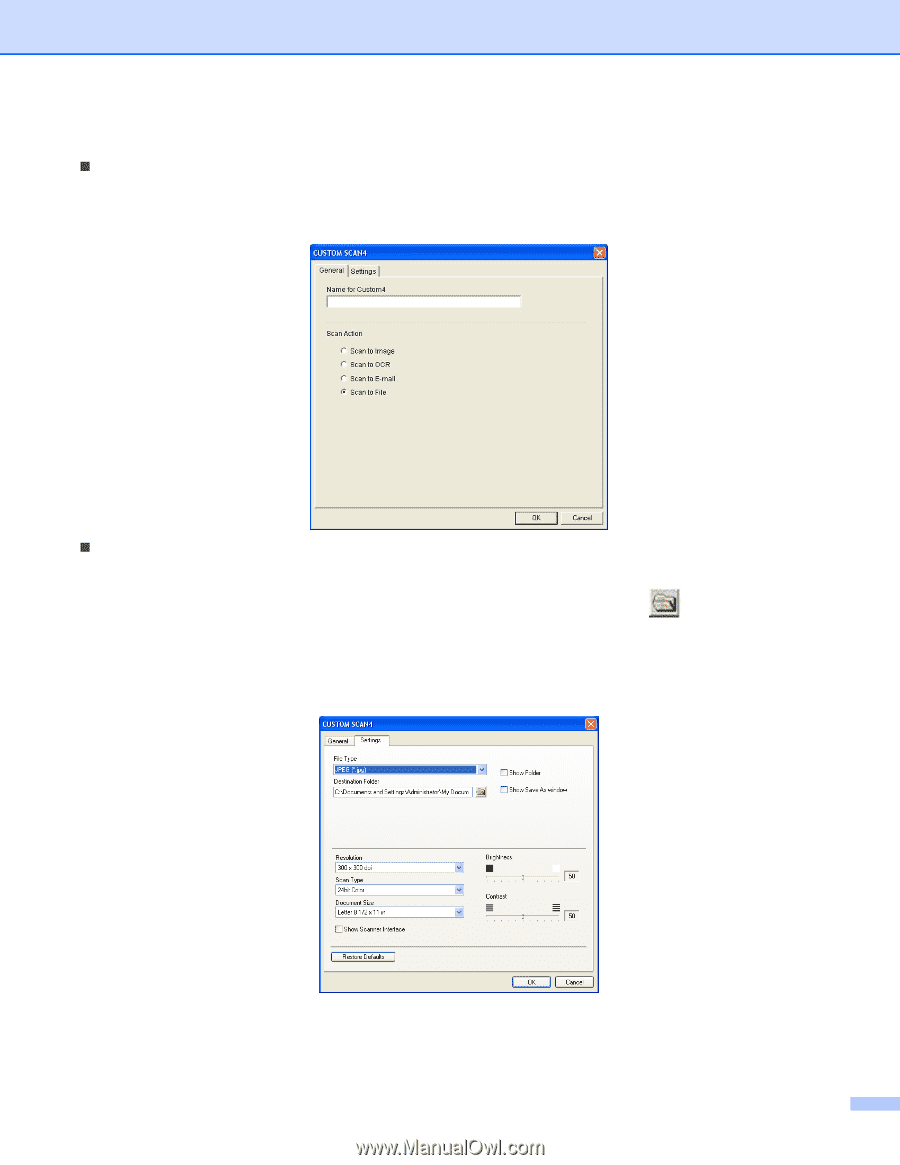
ControlCenter2
59
Scan to File
3
General
tab
Enter a name in
Name for Custom
(up to 30 characters) to create the button name.
Choose the type of scan from the
Scan Action
field.
Settings
tab
Choose the file format from the
File Type
drop-down list. Save the file to the default folder which is shown
in the
Destination Folder
box or choose your preferred folder by clicking the
icon. Check
Show Folder
to show where the scanned image is saved after scanning. Check
Show Save As Window
to specify the destination of the scanned image after every scan.
Choose the
Resolution
,
Scan Type
,
Document Size
,
Show Scanner Interface
,
Brightness
and
Contrast
settings.