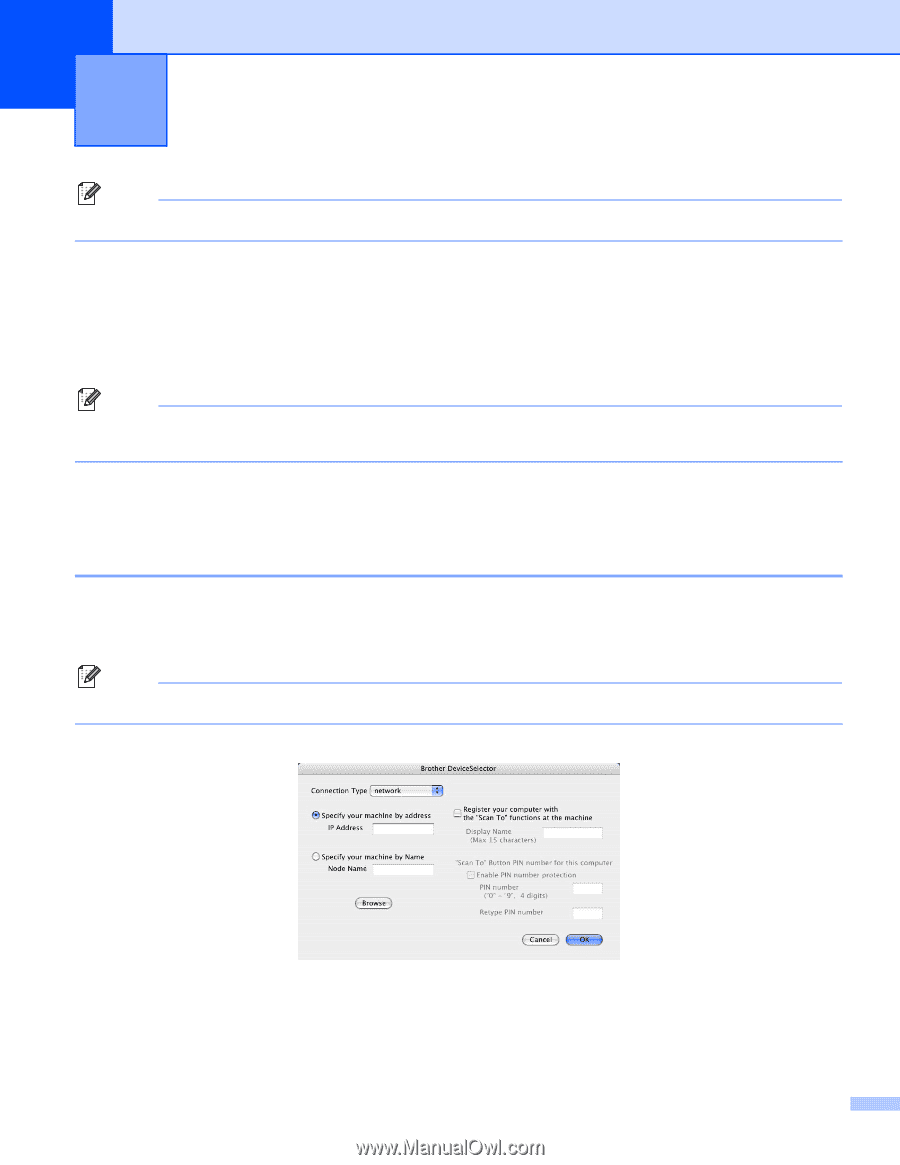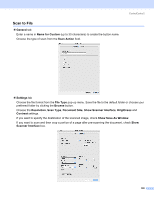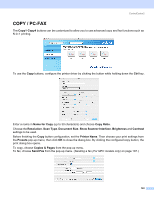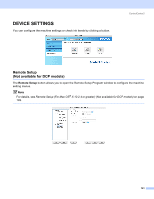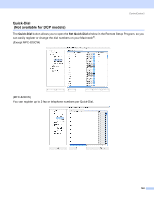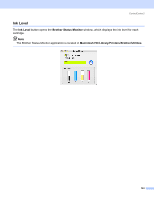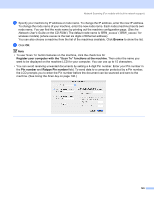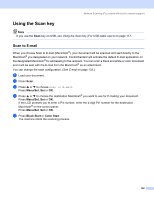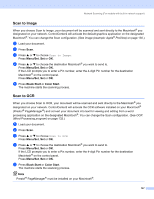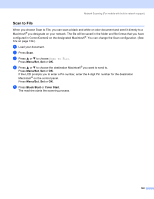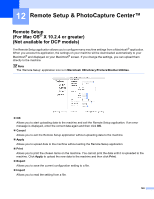Brother International MFC 640CW Software Users Manual - English - Page 150
Network Scanning (For models with built-in network support), Before using Network Scanning
 |
UPC - 012502614036
View all Brother International MFC 640CW manuals
Add to My Manuals
Save this manual to your list of manuals |
Page 150 highlights
11 Network Scanning (For models with built-in network support) 11 Note Available for Mac OS® X 10.2.4 or greater. If you want to scan from the machine on a network, you must choose the networked machine in the DeviceSelector application located in Macintosh HD/Library/Printers/Brother/Utilities or from the Model pop-up menu in the main screen of ControlCenter2. If you already installed the MFL-Pro Software following the network installation steps in the Quick Setup Guide then this selection should already be made. To use the machine as a network scanner, the machine must be configured with a TCP/IP address. You can set or change the address settings from the control panel. (See the Network User's Guide on the CD-ROM.) Note For network scanning, maximum 25 clients can be connected to one machine on a network. For example, if 30 clients try to connect at a time, 5 clients will not be shown on the LCD. Before using Network Scanning 11 Configuring network scanning 11 a From Library, choose Printers, Brother, Utilities and DeviceSelector, and then double-click DeviceSelector. The DeviceSelector window appears. This window can also be opened from ControlCenter2. Note ControlCenter2 is not available for Mac OS® 9.1-9.2. b Choose network from the Connection Type pop-up menu. 144