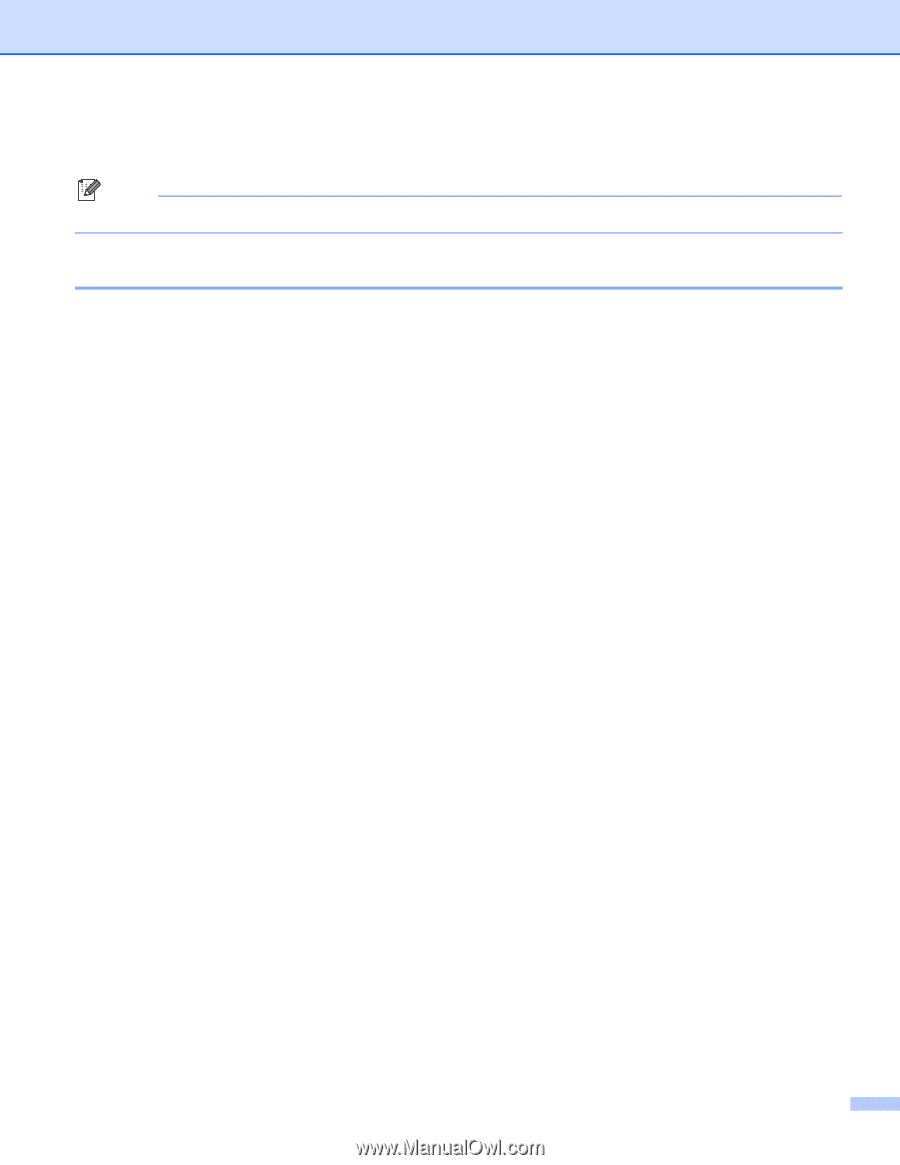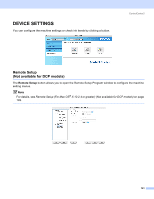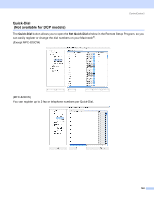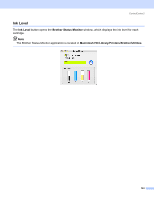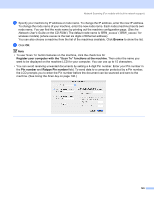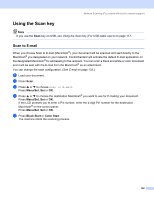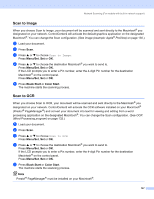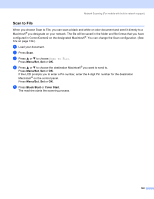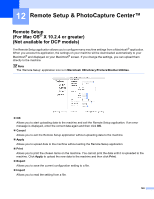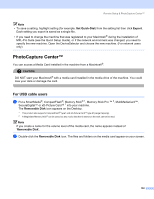Brother International MFC 640CW Software Users Manual - English - Page 152
Using the Scan key, Scan to E-mail, Using the Scan key For USB cable users, E-mail
 |
UPC - 012502614036
View all Brother International MFC 640CW manuals
Add to My Manuals
Save this manual to your list of manuals |
Page 152 highlights
Network Scanning (For models with built-in network support) Using the Scan key 11 Note If you use the Scan key on USB, see Using the Scan key (For USB cable users) on page 117. Scan to E-mail 11 When you choose Scan to E-mail (Macintosh®), your document will be scanned and sent directly to the Macintosh® you designated on your network. ControlCenter2 will activate the default E-mail application on the designated Macintosh® for addressing to the recipient. You can scan a black and white or color document and it will be sent with the E-mail from the Macintosh® as an attachment. You can change the scan configuration. (See E-mail on page 133.) a Load your document. b Press Scan. c Press a or b to choose Scan to E-mail. Press Menu/Set, Set or OK. d Press a or b to choose the destination Macintosh® you want to use for E-mailing your document. Press Menu/Set, Set or OK. If the LCD prompts you to enter a Pin number, enter the 4-digit Pin number for the destination Macintosh® on the control panel. Press Menu/Set, Set or OK. e Press Black Start or Color Start. The machine starts the scanning process. 146