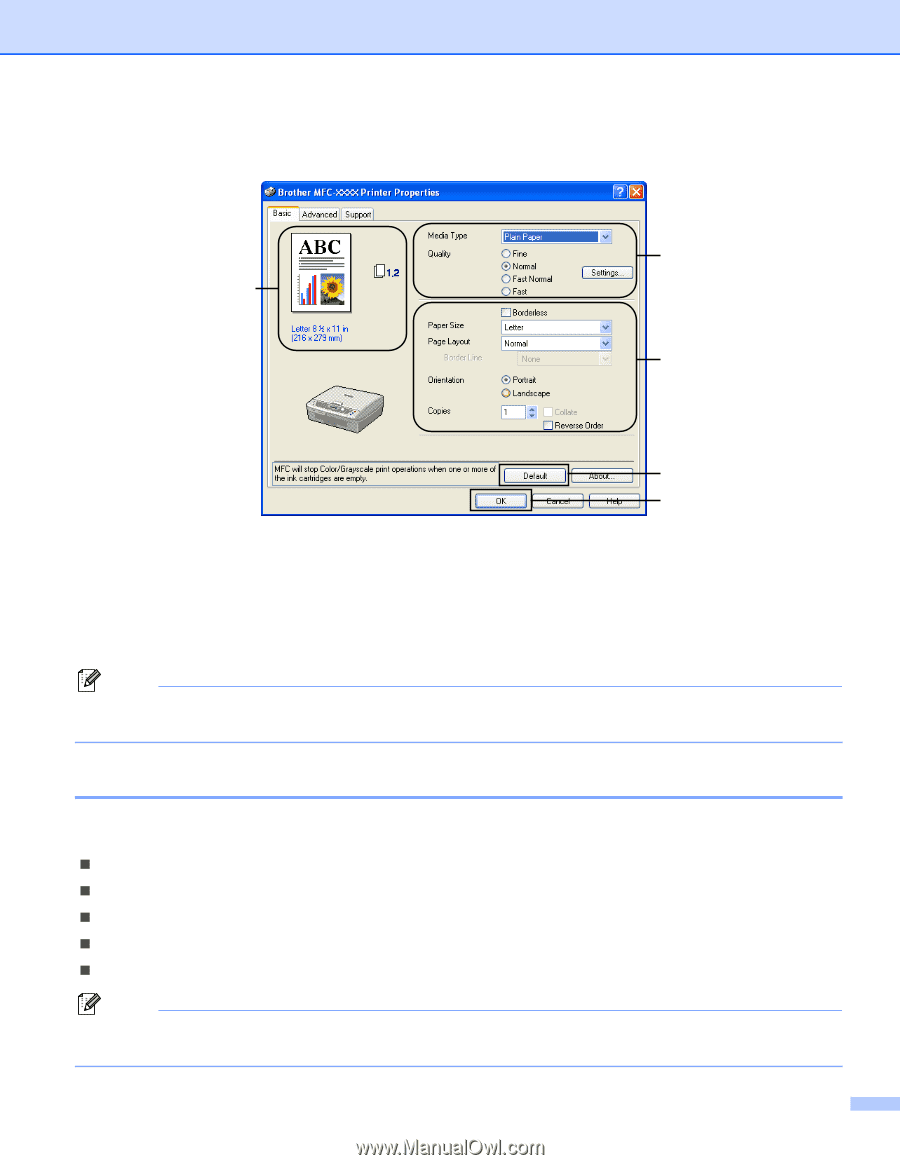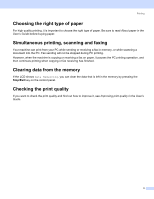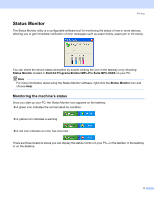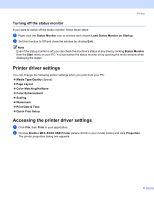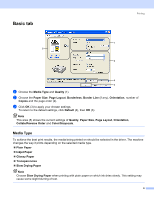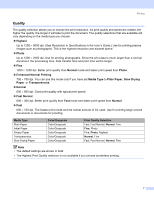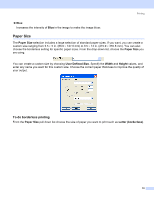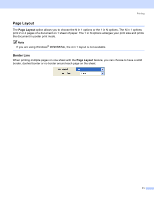Brother International MFC 640CW Software Users Manual - English - Page 12
Basic tab, Media Type
 |
UPC - 012502614036
View all Brother International MFC 640CW manuals
Add to My Manuals
Save this manual to your list of manuals |
Page 12 highlights
Basic tab 5 Printing 1 1 2 4 3 a Choose the Media Type and Quality (1). b Choose the Paper Size, Page Layout, Borderless, Border Line (if any), Orientation, number of Copies and the page order (2). c Click OK (3) to apply your chosen settings. To return to the default settings, click Default (4), then OK (3). Note This area (5) shows the current settings of Quality, Paper Size, Page Layout, Orientation, Collate/Reverse Order and Color/Grayscale. Media Type 1 To achieve the best print results, the media being printed on should be selected in the driver. The machine changes the way it prints depending on the selected media type. „ Plain Paper „ Inkjet Paper „ Glossy Paper „ Transparencies „ Slow Drying Paper Note Choose Slow Drying Paper when printing with plain paper on which ink dries slowly. This setting may cause some slight blurring of text. 6