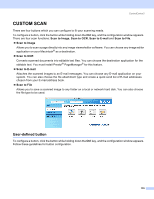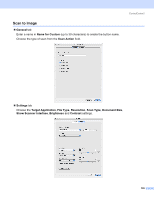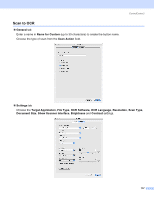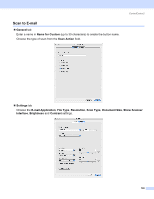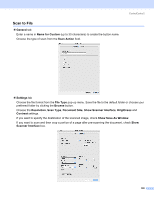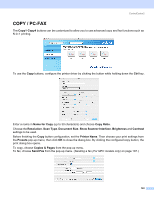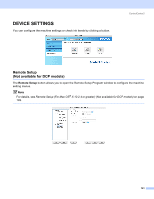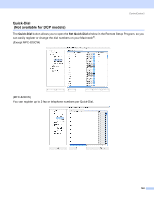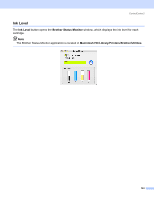Brother International MFC 640CW Software Users Manual - English - Page 145
Scan to File
 |
UPC - 012502614036
View all Brother International MFC 640CW manuals
Add to My Manuals
Save this manual to your list of manuals |
Page 145 highlights
Scan to File „ General tab Enter a name in Name for Custom (up to 30 characters) to create the button name. Choose the type of scan from the Scan Action field. ControlCenter2 10 „ Settings tab Choose the file format from the File Type pop-up menu. Save the file to the default folder or choose your preferred folder by clicking the Browse button. Choose the Resolution, Scan Type, Document Size, Show Scanner Interface, Brightness and Contrast settings. If you want to specify the destination of the scanned image, check Show Save As Window. If you want to scan and then crop a portion of a page after pre-scanning the document, check Show Scanner Interface box. 139
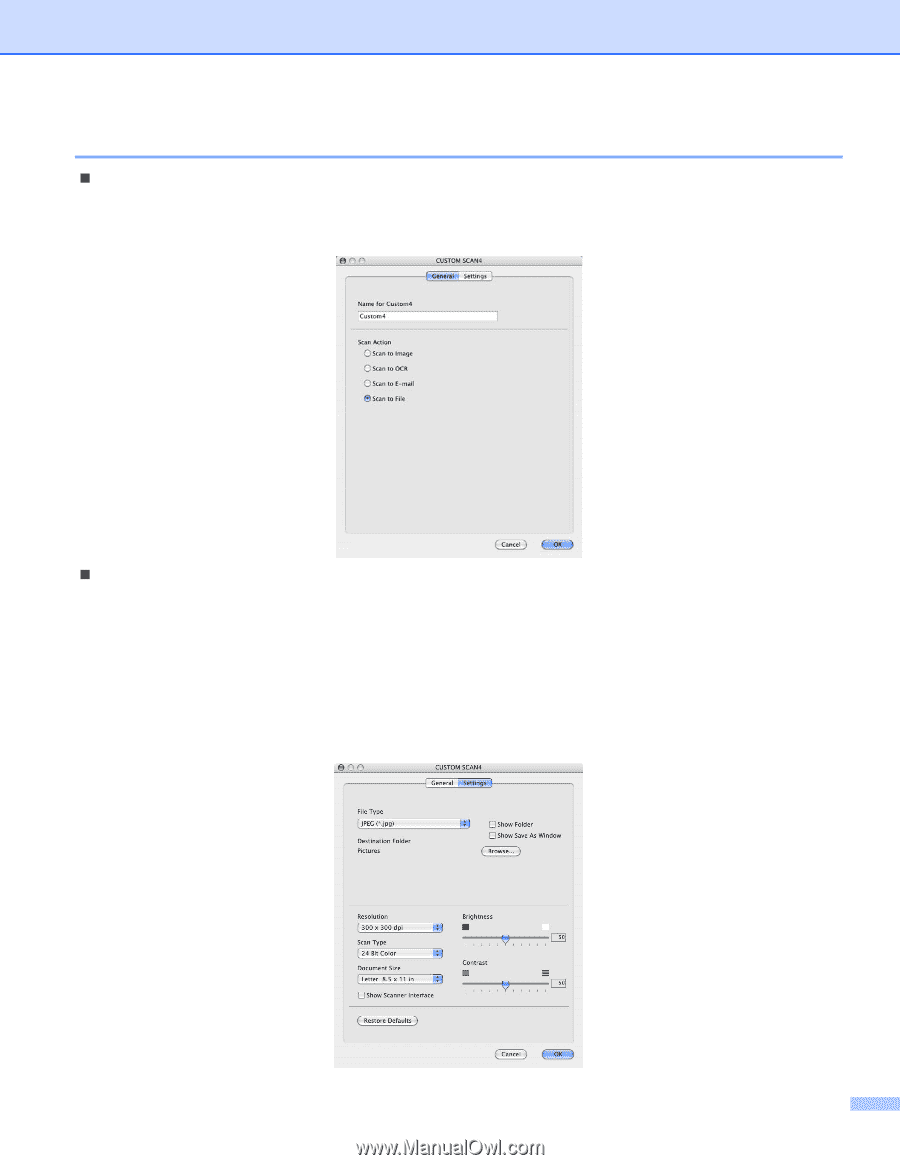
ControlCenter2
139
Scan to File
10
General
tab
Enter a name in
Name for Custom
(up to 30 characters) to create the button name.
Choose the type of scan from the
Scan Action
field.
Settings
tab
Choose the file format from the
File Type
pop-up menu. Save the file to the default folder or choose your
preferred folder by clicking the
Browse
button.
Choose the
Resolution
,
Scan Type
,
Document Size
,
Show Scanner Interface
,
Brightness
and
Contrast
settings.
If you want to specify the destination of the scanned image, check
Show Save As Window
.
If you want to scan and then crop a portion of a page after pre-scanning the document, check
Show
Scanner Interface
box.