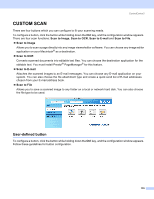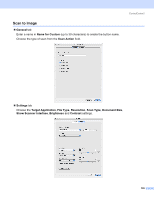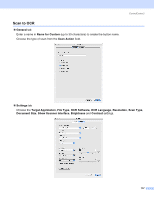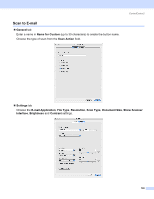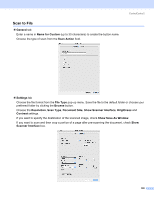Brother International MFC 640CW Software Users Manual - English - Page 140
File, folder, or choose your preferred folder by clicking
 |
UPC - 012502614036
View all Brother International MFC 640CW manuals
Add to My Manuals
Save this manual to your list of manuals |
Page 140 highlights
ControlCenter2 File 10 The Scan to File button allows you to scan an image to a folder on your hard disk in any file format. This allows you to easily archive your paper documents. To configure the file type and folder, click the button while holding down the Ctrl key and choose Software Button. Choose the file type for the saved image from the File Type pop-up menu. You can save the file to the default folder, or choose your preferred folder by clicking the Browse button. If you want to scan and then crop a portion of a page after pre-scanning the document, check Show Scanner Interface box. Note For supported file types, see File attachments on page 133. 134
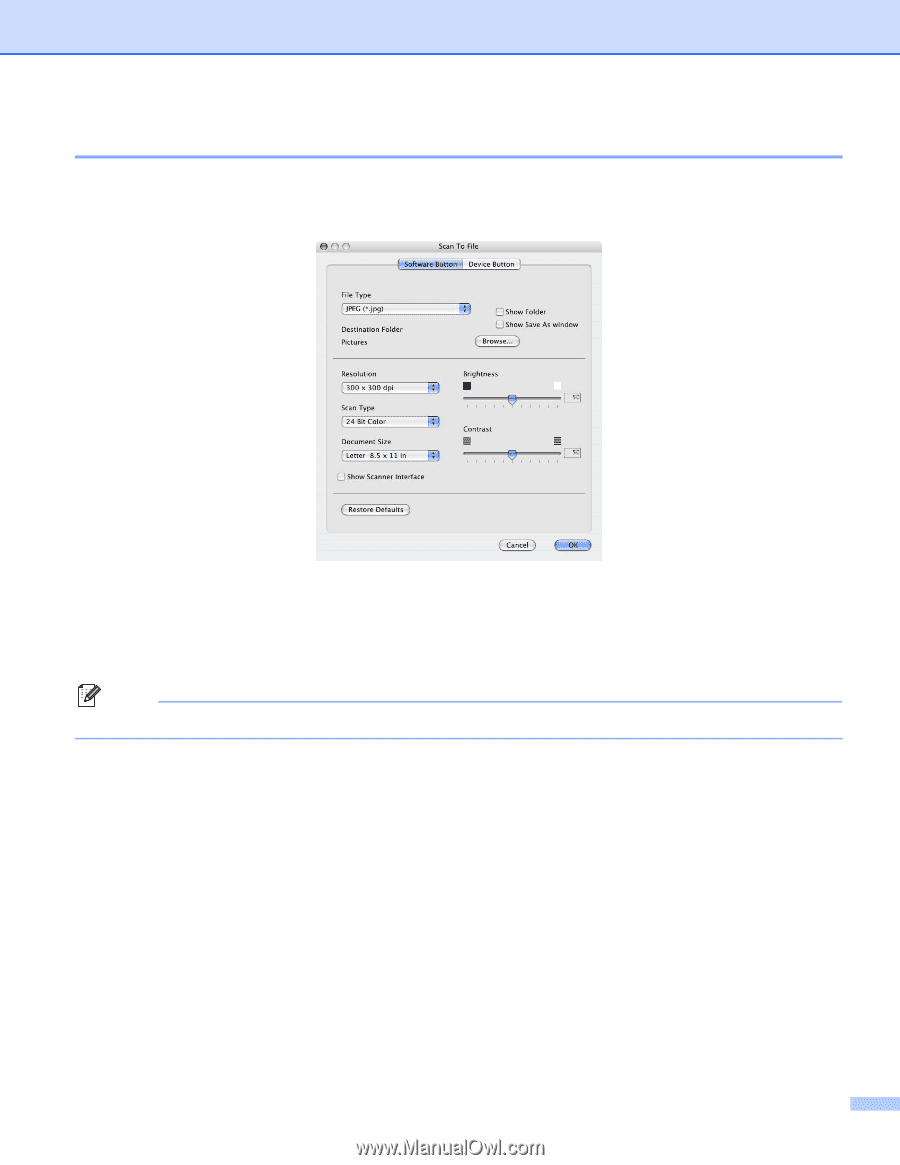
ControlCenter2
134
File
10
The
Scan to File
button allows you to scan an image to a folder on your hard disk in any file format. This
allows you to easily archive your paper documents. To configure the file type and folder, click the button while
holding down the
Ctrl
key and choose
Software Button
.
Choose the file type for the saved image from the
File Type
pop-up menu. You can save the file to the default
folder, or choose your preferred folder by clicking the
Browse
button.
If you want to scan and then crop a portion of a page after pre-scanning the document, check
Show Scanner
Interface
box.
Note
For supported file types, see
File attachments
on page 133.