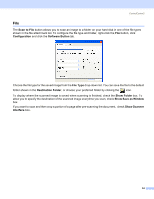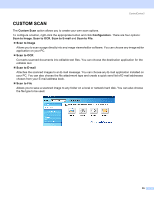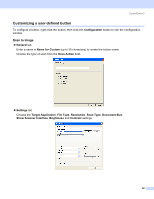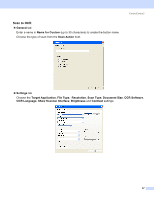Brother International MFC 640CW Software Users Manual - English - Page 58
OCR (Word Processing program), Scan to OCR, Configuration, Software Button, Target Application, Delete
 |
UPC - 012502614036
View all Brother International MFC 640CW manuals
Add to My Manuals
Save this manual to your list of manuals |
Page 58 highlights
ControlCenter2 OCR (Word Processing program) 3 Scan to OCR scans a document and converts it into text. This text can be edited using your favorite word processing software. To configure Scan to OCR, right-click the OCR button, click Configuration and click the Software Button tab. To change the word processing application, choose the destination word processing application from the Target Application drop-down list. You can add an application to the list by clicking the Add button. To delete an application, click the Delete button in the Software Button tab. If you want to scan and then crop a portion of a page after pre-scanning the document, check Show Scanner Interface box. You can also configure the other settings for Scan to OCR. 52
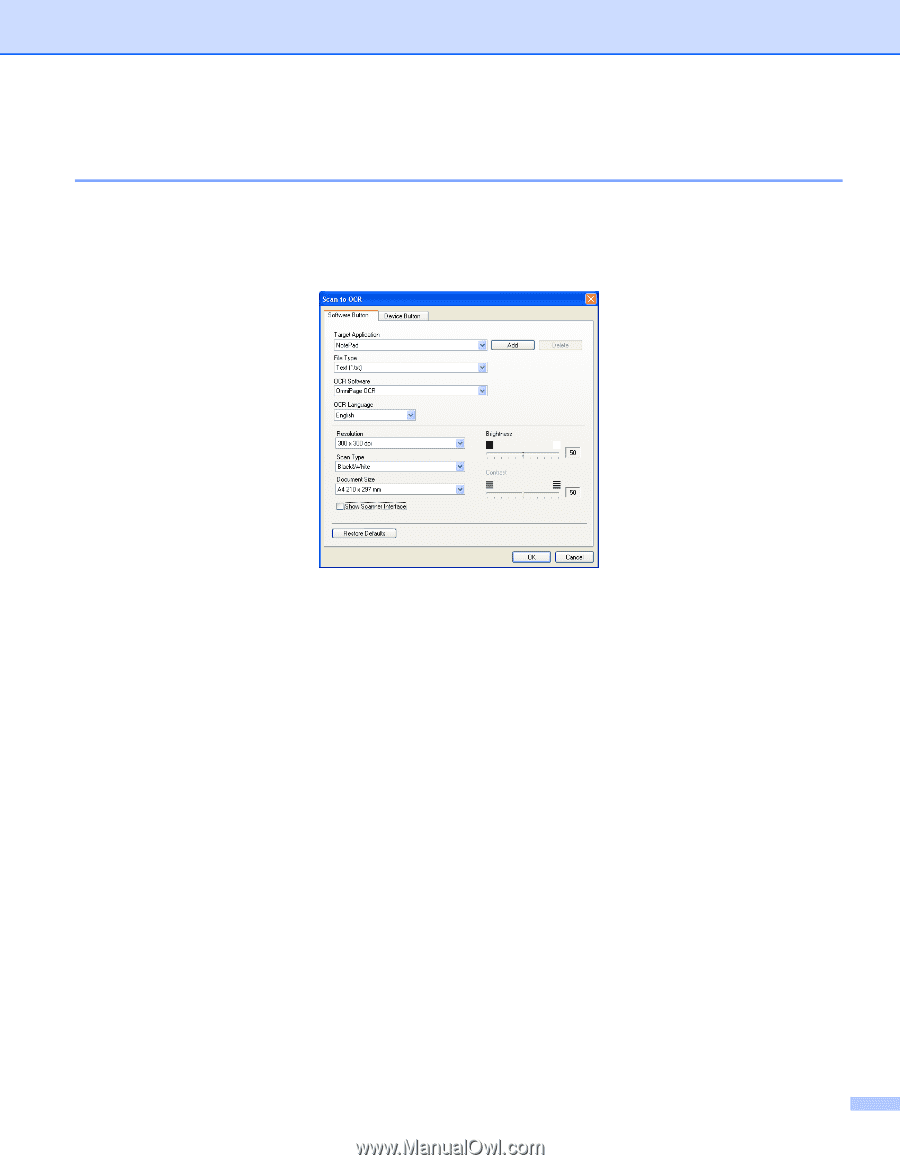
ControlCenter2
52
OCR
(Word Processing program)
3
Scan to OCR
scans a document and converts it into text. This text can be edited using your favorite word
processing software.
To configure
Scan to OCR
, right-click the
OCR
button, click
Configuration
and click the
Software Button
tab.
To change the word processing application, choose the destination word processing application from the
Target Application
drop-down list. You can add an application to the list by clicking the
Add
button. To
delete an application, click the
Delete
button in the
Software Button
tab.
If you want to scan and then crop a portion of a page after pre-scanning the document,
check
Show Scanner
Interface
box.
You can also configure the other settings for
Scan to OCR
.