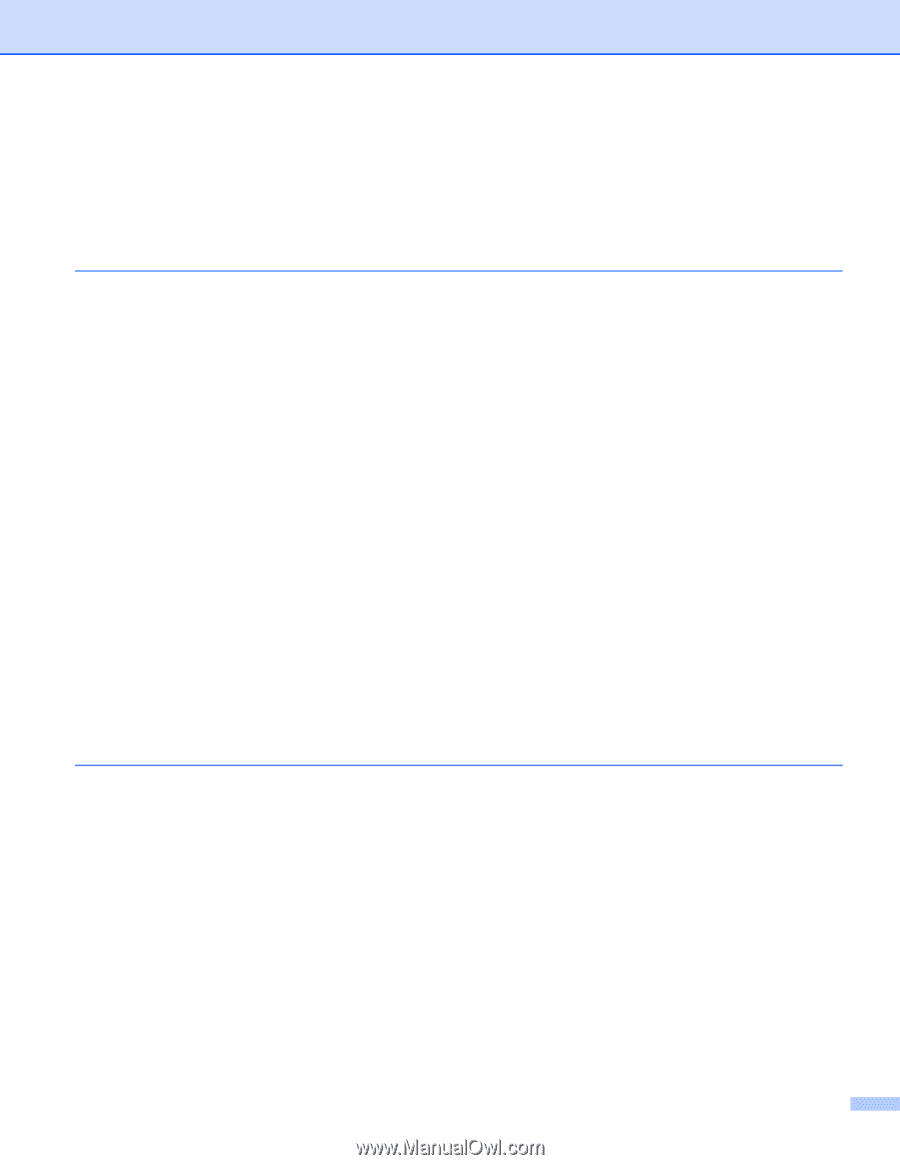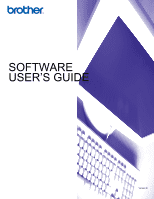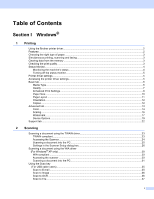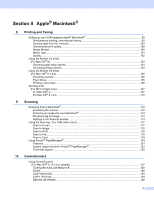i
Table of Contents
Section I
Windows
®
1
Printing
Using the Brother printer driver
..................................................................................................................
2
Features
....................................................................................................................................................
2
Choosing the right type of paper
................................................................................................................
3
Simultaneous printing, scanning and faxing
..............................................................................................
3
Clearing data from the memory
.................................................................................................................
3
Checking the print quality
..........................................................................................................................
3
Status Monitor
............................................................................................................................................
4
Monitoring the machine’s status
..........................................................................................................
4
Turning off the status monitor
..............................................................................................................
5
Printer driver settings
.................................................................................................................................
5
Accessing the printer driver settings
..........................................................................................................
5
Basic tab
....................................................................................................................................................
6
Media Type
..........................................................................................................................................
6
Quality
.................................................................................................................................................
7
Enhanced Print Settings
......................................................................................................................
8
Paper Size
.........................................................................................................................................
10
Page Layout
......................................................................................................................................
11
Orientation
.........................................................................................................................................
12
Copies
...............................................................................................................................................
12
Advanced tab
...........................................................................................................................................
13
Color
..................................................................................................................................................
14
Scaling
...............................................................................................................................................
16
Watermark
.........................................................................................................................................
17
Device Options
..................................................................................................................................
19
Support tab
..............................................................................................................................................
22
2
Scanning
Scanning a document using the TWAIN driver
........................................................................................
23
TWAIN compliant
...............................................................................................................................
23
Accessing the Scanner
......................................................................................................................
24
Scanning a document into the PC
.....................................................................................................
25
Settings in the Scanner Setup dialog box
..........................................................................................
26
Scanning a document using the WIA driver
(For Windows
®
XP only)
.......................................................................................................................
30
WIA compliant
...................................................................................................................................
30
Accessing the scanner
......................................................................................................................
30
Scanning a document into the PC
.....................................................................................................
31
Using the Scan key
(For USB cable users)
.........................................................................................................................
35
Scan to E-mail
...................................................................................................................................
35
Scan to Image
...................................................................................................................................
36
Scan to OCR
.....................................................................................................................................
36
Scan to File
........................................................................................................................................
37