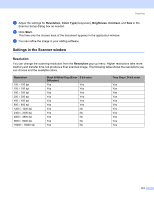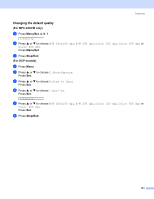Brother International MFC 640CW Software Users Manual - English - Page 125
Scan to File, Scan to Card, Color 150 dpi, 150dpi Color, 200x100dpi B/W
 |
UPC - 012502614036
View all Brother International MFC 640CW manuals
Add to My Manuals
Save this manual to your list of manuals |
Page 125 highlights
Scanning Scan to File 9 You can scan a black and white or a color document into your Macintosh® and save it as a file in the folder you choose. The file type and specific folder are based on the settings you have chosen in the Scan to File screen of the Brother MFL-Pro ControlCenter2. (See File on page 134.) a Load your document. b Press (Scan). c Press a or b to choose Scan to File. Press Menu/Set, Set or OK. d Press Black Start or Color Start. The machine starts the scanning process. Note If you want the scanned data in color, choose color in scan type on Device Buttons tab of the ControlCenter2 configuration. If you want the scanned data in black and white, choose black and white in scan type on Device Buttons tab of the ControlCenter2 configuration. (See File on page 134.) Scan to Card 9 You can scan black and white and color documents to a media card. Black and white documents will be stored in the PDF (*.PDF) or TIFF file formats (*.TIF). Color documents may be stored in PDF (*.PDF) or JPEG (*.JPG) file formats. Except MFC-820CW, the default setting is Color 150 dpi and the default file format is PDF. For MFC-820CW, for color documents the factory setting is 150dpi Color and the default file is PDF. For Black & White documents the factory setting is 200x100dpi B/W and the default file is TIFF. File names default to the current date. For example, the fifth image scanned on July 1, 2006 would be named 07010605.PDF. You can change the color, quality and file name. Resolution (Except MFC-820CW) B/W 200x100 dpi B/W 200 dpi Color 150 dpi Color 300 dpi Color 600 dpi Resolution (For MFC-820CW) 200x100dpi B/W 200dpi B/W 150dpi Color 300dpi Color 600dpi Color File Format Options TIFF / PDF TIFF / PDF JPEG / PDF JPEG / PDF JPEG / PDF Default File Format TIFF TIFF PDF PDF PDF Note You can choose the default file format for black and white or color files. (See Changing the default black & white file format on page 122 and Changing the default color file format on page 123.) 119