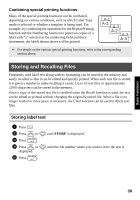Brother International PT-7500 Users Manual - English and Spanish - Page 50
Print Labels, Previewing the label layout - ics
 |
UPC - 012502620365
View all Brother International PT-7500 manuals
Add to My Manuals
Save this manual to your list of manuals |
Page 50 highlights
Key Template Name Tape Width Label Length Template Fields 7 SIGN 1" × 4.05" 1 SYMBOL? 2 TEXT1? (24 mm × 102 mm) 3 TEXT2? Sample 8 BADGE 3/4" × 4.05" 1 NAME? (18 mm × 102 mm) 2 COMPANY? 9 FILING 1/2" × 3.55" (12 mm × 89 mm) 1 TITLE? 2 SUBTITLE? 0 IC CHIP 3/8" × 1.05" (9 mm × 26 mm) 1 TEXT1? 2 TEXT2? 1 Press g, then the number key where the template that you wish to use is assigned. 2 Press n. The first field for the selected template is displayed. 3 Press u or d to display each field, and then type in the text. 4 • To print a single copy, press p. • To print multiple copies, several copies while increasing certain characters, or a mirror image of the text, press g, then a. (For details, refer to Using special printing functions on page 35.) ☞ TZ tapes have not been tested for electrostatic discharge. ☞ Accented characters (page 22), symbols (page 25) and bar codes (page 23) can be entered in the template fields. ☞ To quit using the template, display the last field, and then press n . The Auto Format menu appears. Press u or d until EXIT appears, and then press n . Printing Labels Previewing the label layout The Preview function allows you to see a sample of the layout of the text. ● To use the print preview, press g, then p. The length of the current label is indicated in the lower-left corner of the display. ☞ To scroll the print preview left or right, press l or r. ☞ To return to the text, press n or b. 34