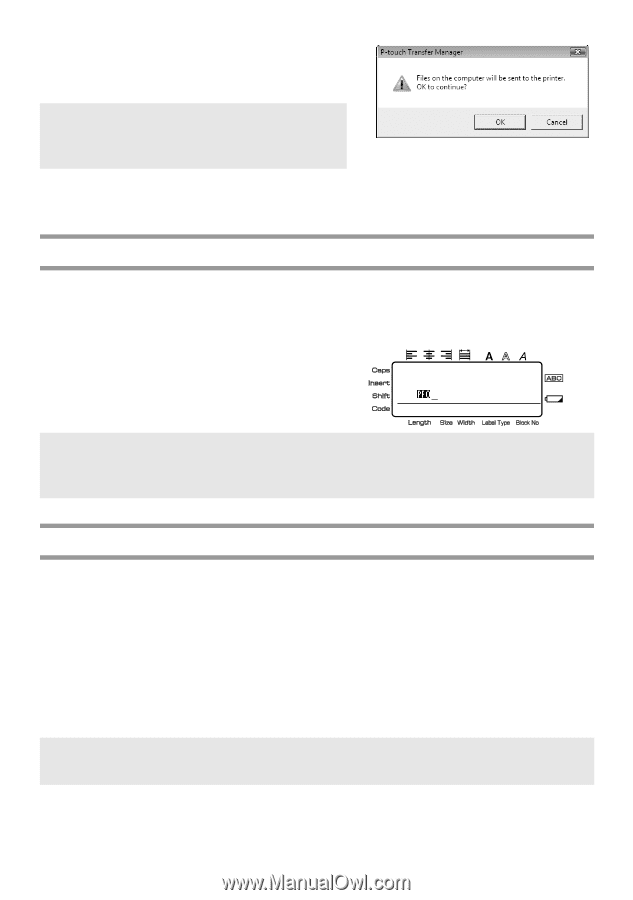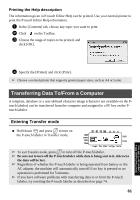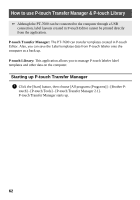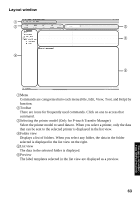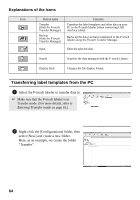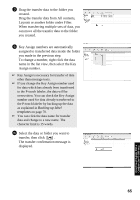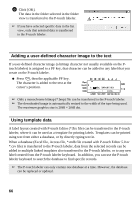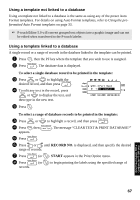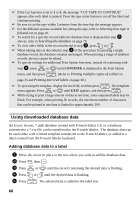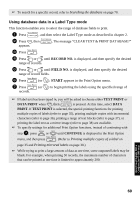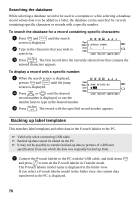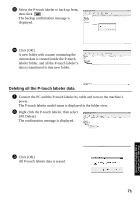Brother International PT-7500 Users Manual - English and Spanish - Page 82
Adding a user-defined character image to the text, Using template data, Click [OK].
 |
UPC - 012502620365
View all Brother International PT-7500 manuals
Add to My Manuals
Save this manual to your list of manuals |
Page 82 highlights
6 Click [OK]. The data in the folder selected in the folder view is transferred to the P-touch labeler. ☞ If you have selected specific data in the list view, only that selected data is transferred to the P-touch labeler. Adding a user-defined character image to the text If a user-defined character image (a bitmap character not usually available on the Ptouch labeler) is assigned to a PF key, that character can be added to any label that you create on the P-touch labeler. ● Press g, then the applicable PF key. The character is added to the text at the cursor's position. R R 1: ABC IMPORT/EX ---- -- 1 NORMAL 1 ☞ Only a monochrome bitmap (*.bmp) file can be transferred to the P-touch labeler. ☞ The downloaded image is automatically resized to the width of the tape being used. The maximum graphics size is 2048 × 2048 dot. Using template data A label layout created with P-touch Editor (*.lbx file) can be transferred to the P-touch labeler, where it can be used as a template for printing labels. Templates can be printed using text from either a database, or by directly typing text in. When a database (Excel file, Access file, *.mdb file created with P-touch Editor 5.0 or *.csv file) is transferred to the P-touch labeler, data from the selected records can be added to multiple linked templates also transferred to the P-touch labeler, or to any new label created from the P-touch labeler keyboard. In addition, you can use the P-touch labeler keyboard to search the database to find specific records. ☞ The P-touch labeler can only contain one database at a time. However, the database can be replaced or updated. 66