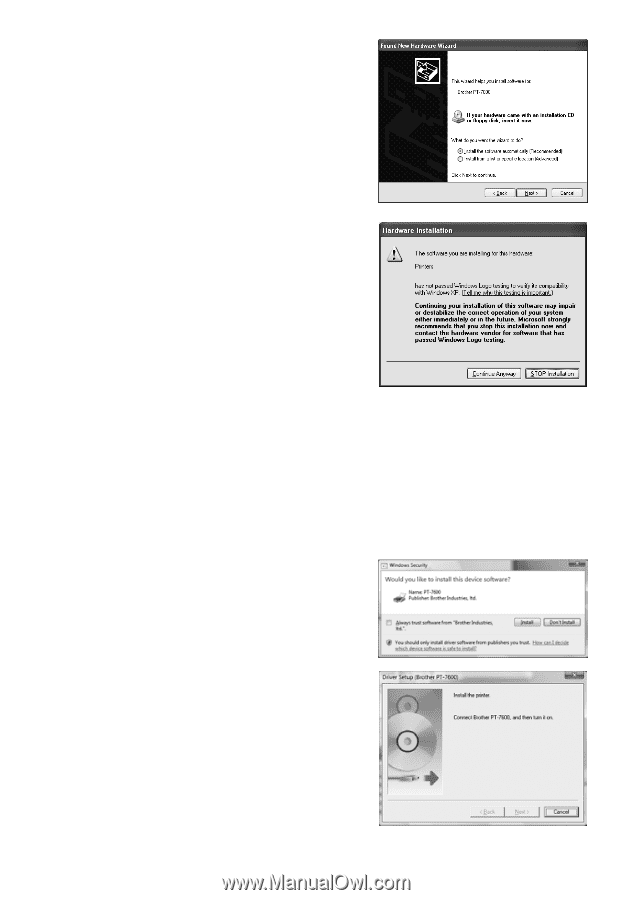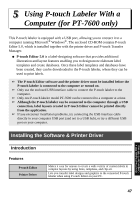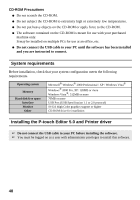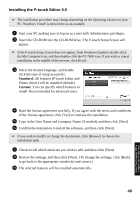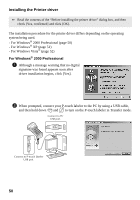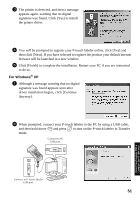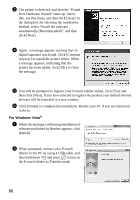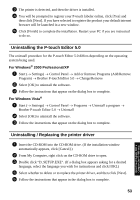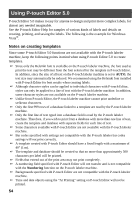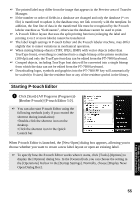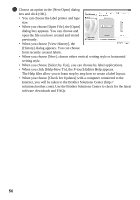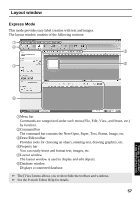Brother International PT-7500 Users Manual - English and Spanish - Page 68
For Windows Vista, New Hardware Wizard starts up. Select
 |
UPC - 012502620365
View all Brother International PT-7500 manuals
Add to My Manuals
Save this manual to your list of manuals |
Page 68 highlights
3 The printer is detected, and then the "Found New Hardware Wizard" starts up. Select [No, not this time], and then click [Next]. In the dialog box for selecting the installation method, select "Install the software automatically (Recommended)", and then click [Next]. 4 Again, a message appears warning that no digital signature was found. Click [Continue Anyway] to install the printer driver. When a message appears, indicating that the printer has been added, click [OK] to close the message. 5 You will be prompted to register your P-touch labeler online, click [Yes] and then click [Next]. If you have selected to register the product your default internet browser will be launched in a new window. 6 Click [Finish] to complete the installation. Restart your PC if you are instructed to do so. For Windows Vista® 1 When the message confirming installation of software published by Brother appears, click [Install]. 2 When prompted, connect your P-touch labeler to the PC by using a USB cable, and then hold down g and press o to turn on the P-touch labeler in Transfer mode. 52