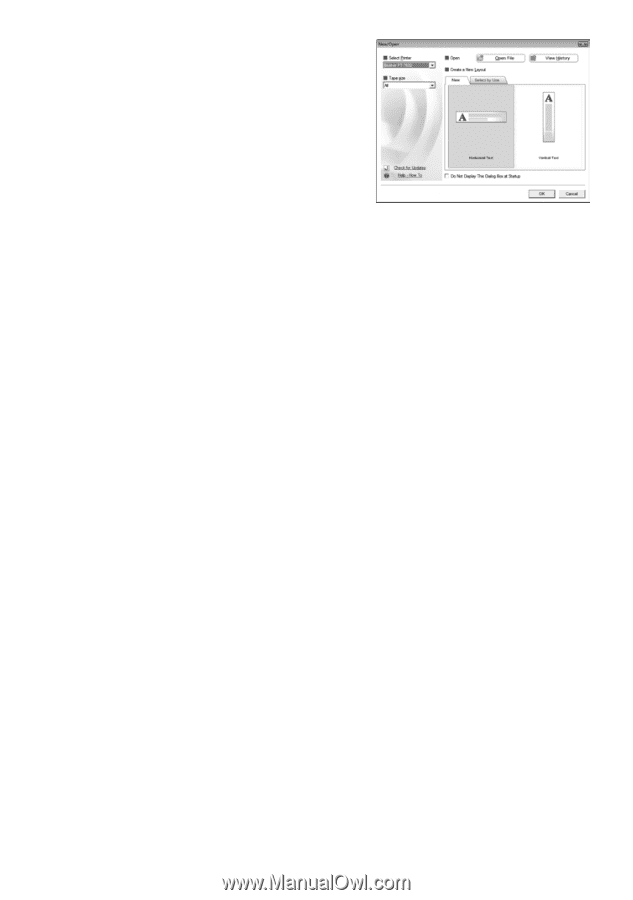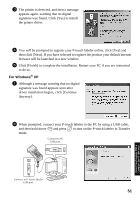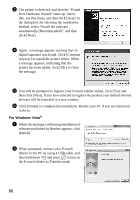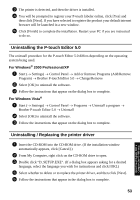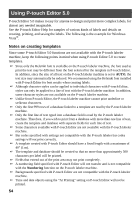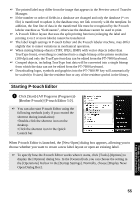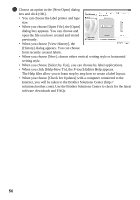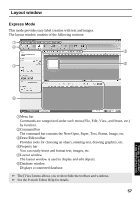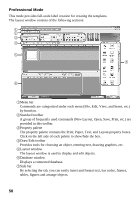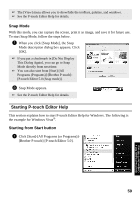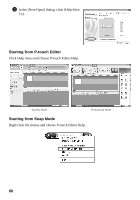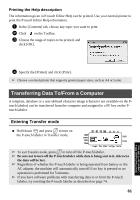Brother International PT-7500 Users Manual - English and Spanish - Page 72
When you click [Help-How To], the P-touch Editor Help appears., When you choose [Open File]
 |
UPC - 012502620365
View all Brother International PT-7500 manuals
Add to My Manuals
Save this manual to your list of manuals |
Page 72 highlights
2 Choose an option in the [New/Open] dialog box and click [OK]. • You can choose the label printer and tape size. • When you choose [Open File], the [Open] dialog box appears. You can choose and open the file you have created and stored previously. • When you choose [View History], the [History] dialog appears. You can choose from recently created labels. • When you choose [New], choose either vertical writing style or horizontal writing style. • When you choose [Select by Use], you can choose by label applications. • When you click [Help-How To], the P-touch Editor Help appears. The Help files allow you to learn step by step how to create a label layout. • When you choose [Check for Updates] with a computer connected to the Internet, you will be taken to the Brother Solutions Center (http:// solutions.brother.com). Use the Brother Solutions Center to check for the latest software downloads and FAQs. 56