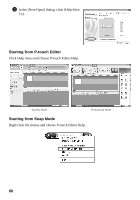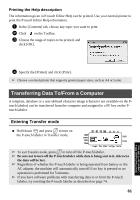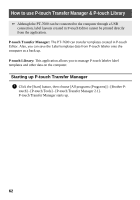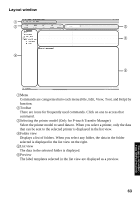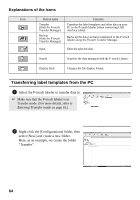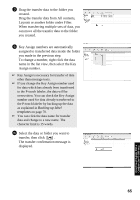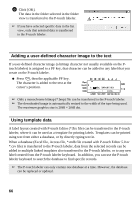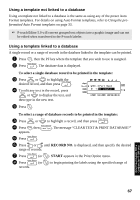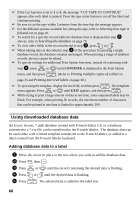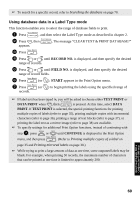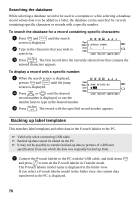Brother International PT-7500 Users Manual - English and Spanish - Page 81
To change a number, right click the data, you made in the previous step.
 |
UPC - 012502620365
View all Brother International PT-7500 manuals
Add to My Manuals
Save this manual to your list of manuals |
Page 81 highlights
3 Drag the transfer data to the folder you created. Drag the transfer data from All contents, Layouts or another folder under Filter. When transferring multiple sets of data, you can move all the transfer data to the folder you created. 4 Key Assign numbers are automatically assigned to transferred data inside the folder you made in the previous step. To change a number, right click the data name in the list view, then select the Key Assign number. ☞ Key Assign is necessary for transfer of data other than message texts. ☞ If you change the Key Assign number used for data which has already been transferred to the P-touch labeler, the data will be overwritten. You can check the Key Assign number used for data already transferred to the P-touch labeler by backing up the data as explained in Backing up label templates on page 70. ☞ You can click the data name for transfer data and change to a new name. The character limit is 15 words. 5 Select the data or folder you want to transfer, then click . The transfer confirmation message is displayed. Using P-touch Labeler With a Computer (for PT-7600 only) 65