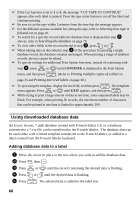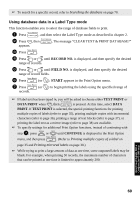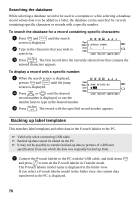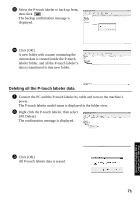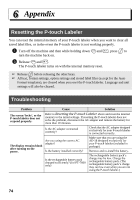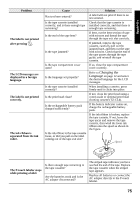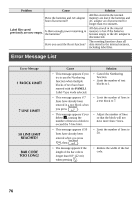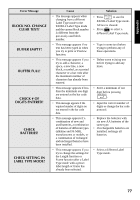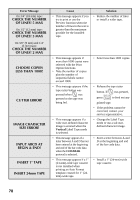Brother International PT-7500 Users Manual - English and Spanish - Page 89
Click [Begin Search]., From the P-touch Editor menu, choose [Tools] - [Options].
 |
UPC - 012502620365
View all Brother International PT-7500 manuals
Add to My Manuals
Save this manual to your list of manuals |
Page 89 highlights
2 Check the items to be used as search conditions and set the search items. The search items that can be set are as follows. Settings Multiple Parameters Name Type Size Date Details This sets the method for combining multiple search items. If you choose AND, files are searched for those that satisfy all the conditions. If you choose OR, files are searched for those that satisfy any one of the conditions. Inputs the data name to search for. Chooses the data type to search for. Sets the data size to search for. Sets the date and time at which the data to search for was last modified. 3 Click [Begin Search]. The search is started and the search results are displayed. ☞ The search results can be checked in the Search Results folder view. ☞ You can register the data in the P-touch Library by dragging and dropping to the All contents folder or its list view. To have label templates created with P-touch Editor automatically registered in the P-touch Library, use the following method. 1. From the P-touch Editor menu, choose [Tools] - [Options]. 2. In the [Options] dialog box [General] tab, click [Registration Settings]. 3. Choose the timing for registering label templates created with P-touch Editor, then click [OK]. Using P-touch Labeler With a Computer (for PT-7600 only) 73