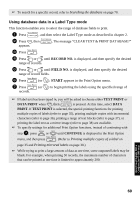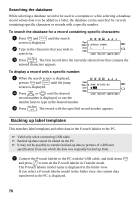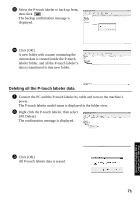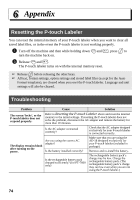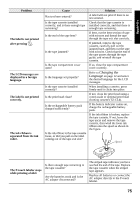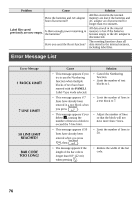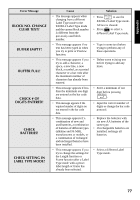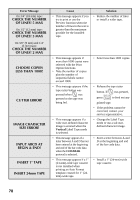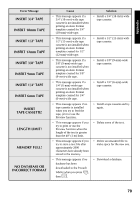Brother International PT-7500 Users Manual - English and Spanish - Page 90
Appendix, Resetting the P-touch Labeler, Troubleshooting
 |
UPC - 012502620365
View all Brother International PT-7500 manuals
Add to My Manuals
Save this manual to your list of manuals |
Page 90 highlights
6 Appendix Resetting the P-touch Labeler You can reset the internal memory of your P-touch labeler when you want to clear all saved label files, or in the event the P-touch labeler is not working properly. 1 Turn off the machine and then while holding down g and R, press o to turn the machine back on. 2 Release g and R. The P-touch labeler turns on with the internal memory reset. ☞ Release o before releasing the other keys. ☞ All text, format settings, option settings and stored label files (except for the Auto Format templates), are cleared when you reset the P-touch labeler. Language and unit settings will also be cleared. Troubleshooting Problem The screen 'locks', or the P-touch labeler does not respond properly. The display remains blank after turning on the power. Cause Solution Refer to Resetting the P-touch Labeler above and reset the internal memory to the initial settings. If resetting the P-touch labeler does not solve the problem, disconnect the AC adapter and remove the battery for more than 10 minutes. Is the AC adapter connected correctly? Check that the AC adapter designed exclusively for your P-touch labeler is connected correctly. Are you using the correct AC adapter? Make sure that you are using the AD-18 designed exclusively for your P-touch labeler (included in package). Is the battery installed correctly? Remove and re-install the battery. Is the rechargeable battery pack charged sufficiently? (for PT-7600 only) The rechargeable battery pack's charge may be low. Charge the rechargeable battery pack. (The rechargeable battery pack's charge may run low even when you are not using the P-touch labeler.) 74