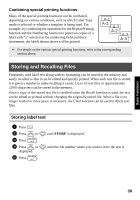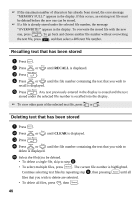Brother International PT-7500 Users Manual - English and Spanish - Page 52
A-C16, Printing multiple copies with incremental characters
 |
UPC - 012502620365
View all Brother International PT-7500 manuals
Add to My Manuals
Save this manual to your list of manuals |
Page 52 highlights
☞ If the Cut function is set to 1 or 3, the message "CUT TAPE TO CONTINUE" appears after each label is printed. Press the tape cutter button to cut off the label and continue printing. ☞ Be sure to cut the tape within 5 minutes from the time that the message appears. ☞ For the different options available for cutting the tape, refer to Selecting how tape is fed and cut on page 42. ☞ To specify settings for additional Print Option functions, instead of continuing with step 5, press u or d until CONTINUE is displayed in the Print Option menu, and then press n. Printing multiple copies with incremental characters The Numbering function can be used to print several copies of the same text while incrementing the values of certain characters (letters, numbers or bar code data) after each label is printed. This type of automatic incrementation is very useful when printing serial number labels, production control labels or other labels requiring ascending codes. 2A-C16 2AA-BCC15 2A-C14 1 Press g, then a. 2 Press l or r until NUMBER is displayed. 3 Press u or d until the desired number of copies is displayed (or use the number keys to type in the desired setting). 4 Press n. The message "START?" appears. (To specify only the character at the cursor's current position as the numbering field, press p, and then skip to step 9.) 5 Press u, d, l or r until the first character that you wish to include in the numbering field is flashing. 6 Press n. The message "END?" appears. 7 Press u, d, l or r until the last character that you wish to include in the numbering field is flashing. 8 Press n. START appears in the Print Option menu. 9 Press n (or p) to begin printing the specified number of labels. The number of each copy is displayed while it is being printed. 36