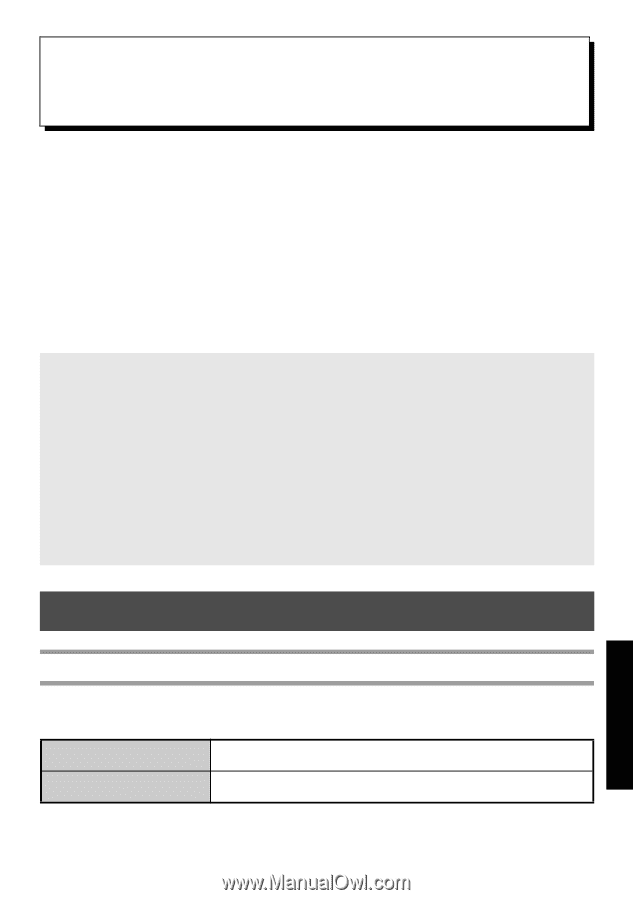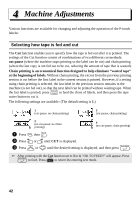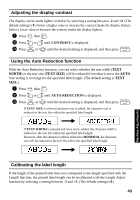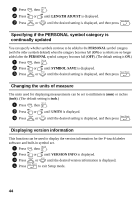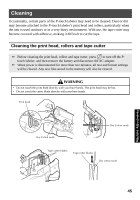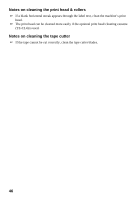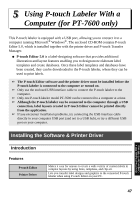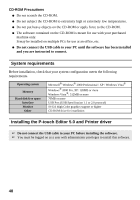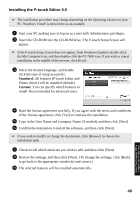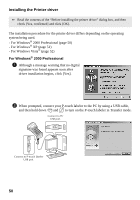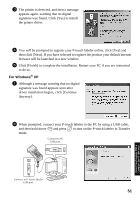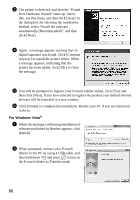Brother International PT-7500 Users Manual - English and Spanish - Page 63
Using P-touch Labeler With a Computer (for PT-7600 only), Installing the Software & Printer Driver, - pt driver
 |
UPC - 012502620365
View all Brother International PT-7500 manuals
Add to My Manuals
Save this manual to your list of manuals |
Page 63 highlights
5 Using P-touch Labeler With a Computer (for PT-7600 only) This P-touch labeler is equipped with a USB port, allowing you to connect it to a computer running Microsoft® Windows®. The enclosed CD-ROM contains P-touch Editor 5.0, which is installed together with the printer driver and P-touch Transfer Manager. ● P-touch Editor 5.0 is a label-designing software that provides additional illustration and layout features enabling you to design more elaborate label templates and create databases. Once these label templates and databases have been created, they can be downloaded to the P-touch labeler, where they can be used to print labels. ☞ The P-touch Editor software and the printer driver must be installed before the P-touch labeler is connected to the computer or turned on. ☞ Only use the enclosed USB interface cable to connect the P-touch labeler to the computer. ☞ Only one P-touch labeler model PT-7600 can be connected to a computer at a time. ☞ Although the P-touch labeler can be connected to the computer through a USB connection, label layouts created in P-touch Editor cannot be printed directly from the application. ☞ If you encounter installation problems, try connecting the USB interface cable directly to your computer USB port (and not to a USB hub), or try a different USB port on your computer. Installing the Software & Printer Driver Introduction Features P-touch Editor Printer Driver Makes it easy for anyone to create a wide variety of custom labels in complex layouts by using fonts, templates, and clip art. Lets you transfer label designs and graphics to the connected P-touch labeler when using P-touch Editor on your PC. Using P-touch Labeler With a Computer (for PT-7600 only) 47