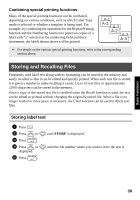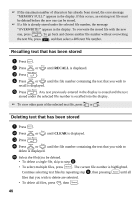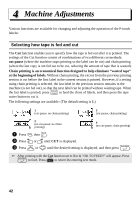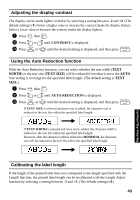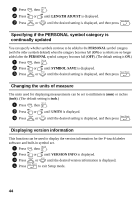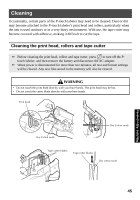Brother International PT-7500 Users Manual - English and Spanish - Page 56
Recalling text that has been stored, RECALL, CLEAR
 |
UPC - 012502620365
View all Brother International PT-7500 manuals
Add to My Manuals
Save this manual to your list of manuals |
Page 56 highlights
☞ If the maximum number of characters has already been stored, the error message "MEMORY FULL!" appears in the display. If this occurs, an existing text file must be deleted before the new one can be stored. ☞ If a file is already stored under the selected file number, the message "OVERWRITE?" appears in the display. To overwrite the stored file with the new one, press n. To go back and choose another file number without overwriting the text file, press b, and then select a different file number. Recalling text that has been stored 1 Press m. 2 Press u or d until RECALL is displayed. 3 Press n. 4 Press u or d until the file number containing the text that you wish to recall is displayed. 5 Press n. Any text previously entered in the display is erased and the text stored under the selected file number is recalled into the display. ☞ To view other parts of the selected text file, press l or r. Deleting text that has been stored 1 Press m. 2 Press u or d until CLEAR is displayed. 3 Press n. 4 Press u or d until the file number containing the text that you wish to delete is displayed. 5 Select the file(s) to be deleted. • To delete a single file, skip to step 6. • To select multiple files, press e. The current file number is highlighted. Continue selecting text files by repeating step 4, then pressing e until all files that you wish to delete are selected. • To delete all files, press g, then e. 40