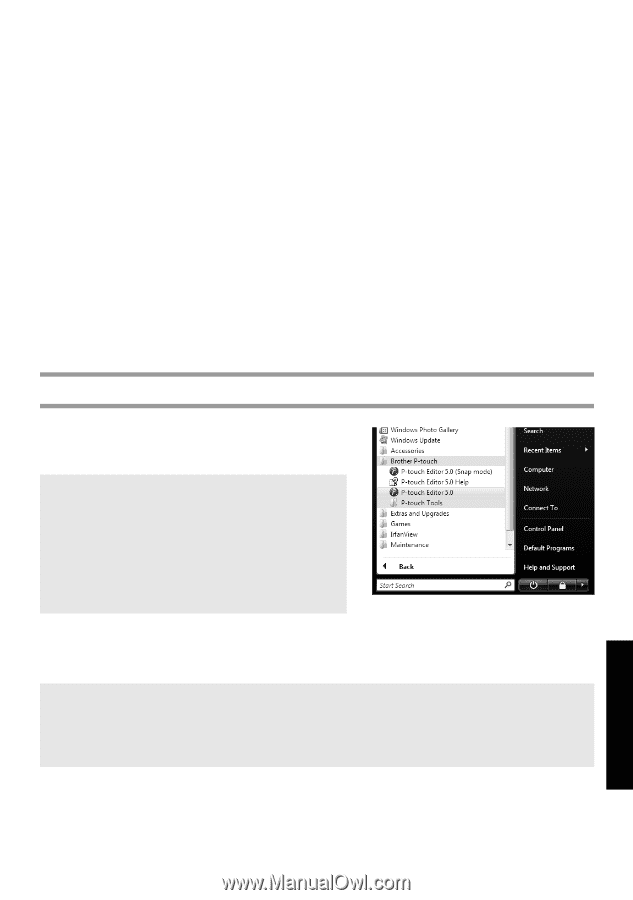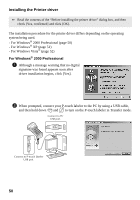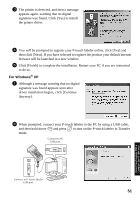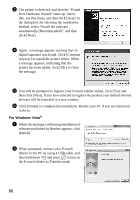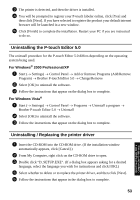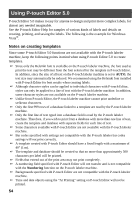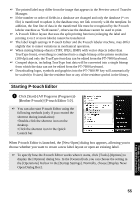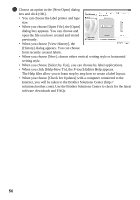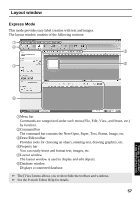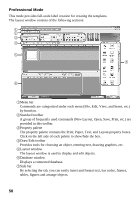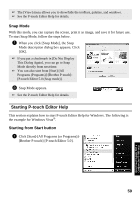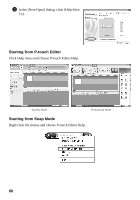Brother International PT-7500 Users Manual - English and Spanish - Page 71
Starting P-touch Editor, When P-touch Editor is launched, the [New/Open] dialog box appears - pt update
 |
UPC - 012502620365
View all Brother International PT-7500 manuals
Add to My Manuals
Save this manual to your list of manuals |
Page 71 highlights
☞ The printed label may differ from the image that appears in the Preview area of Transfer Manager. ☞ If the number or order of fields in a database are changed and only the database (*.csv file) is transferred to update it, the database may not link correctly with the template. In addition, the first line of data in the transferred file must be recognized by the P-touch labeler machine as "field names", otherwise the database cannot be used to print. ☞ A P-touch Editor layout that uses the split printing function (enlarging the label and printing it on 2 or more labels) cannot be transferred. ☞ The label length settings in P-touch Editor and the P-touch labeler machine, may differ slightly due to minor variations in mechanical operation. ☞ When mixing bitmap objects (TIFF, JPEG, BMP) with vector objects (other than TrueType fonts), everything is combined into a single bitmap at the printer resolution (180 dpi) and only the TrueType font data can be edited from the PT-7600 keyboard. ☞ Grouped objects, including TrueType font data will be converted into a single bitmap from which the data can not be edited from the PT-7600 keyboard. ☞ Downloading logos, symbols and graphics into the PT-7600 PF key will automatically be scaled (to 8 sizes) like the resident font or any of the resident symbol in the library. Starting P-touch Editor 1 Click [Start]-[All Programs (Programs)][Brother P-touch]-[P-touch Editor 5.0]. ☞ You can also start P-touch Editor using the following methods (only if you created the shortcut during installation): •Double-click the shortcut icon on the desktop. •Click the shortcut icon in the Quick Launch bar. When P-touch Editor is launched, the [New/Open] dialog box appears, allowing you to choose whether you want to create a new label layout or open an existing label. ☞ To specify how the P-touch Editor works when it starts, click [Tools]-[Options] to display the [Options] dialog box. In the [General] tab, you can choose the setting in the [Operations] list box in the [Startup Settings]. Normally, choose [Display New/ Open Dialog Box]. 55 Using P-touch Labeler With a Computer (for PT-7600 only)