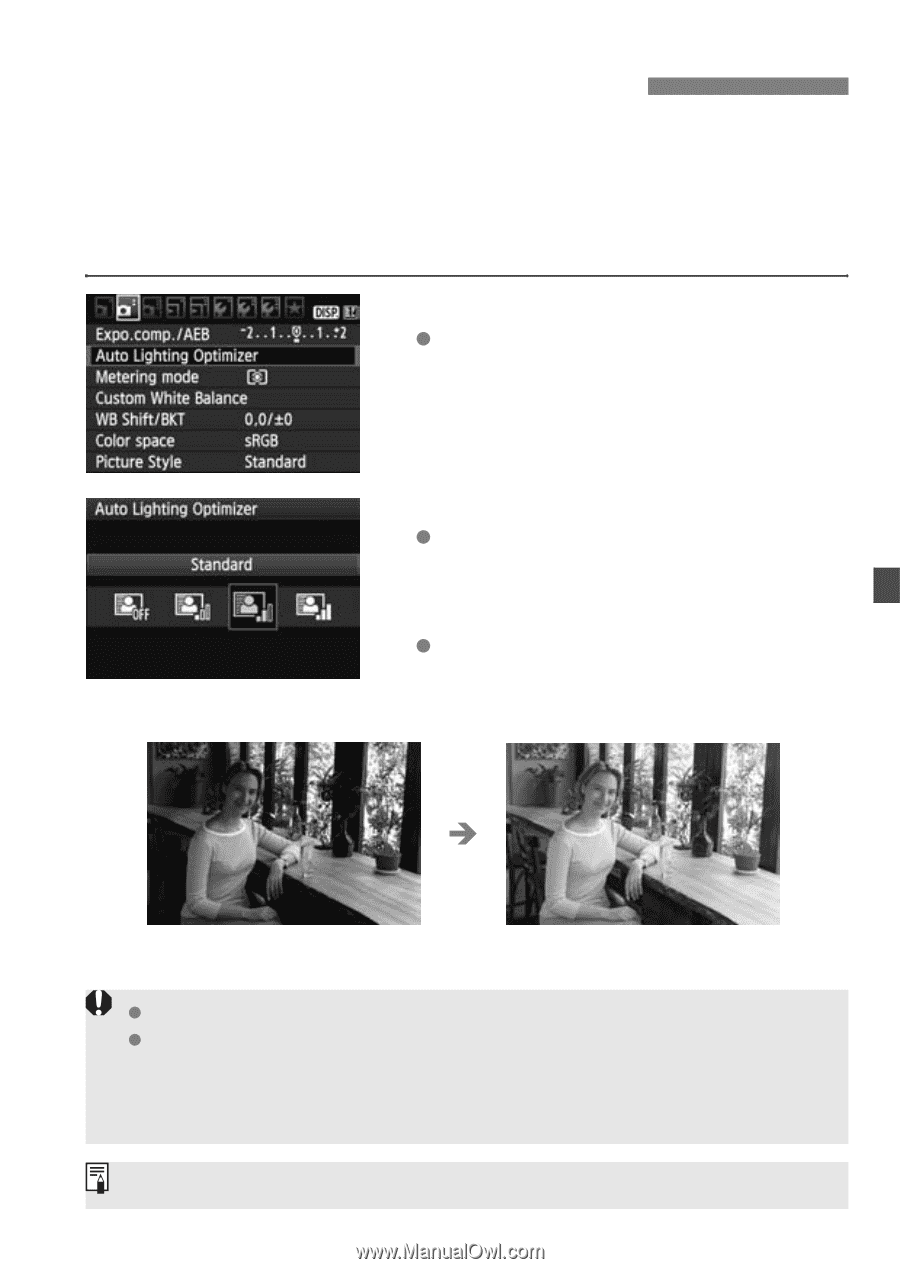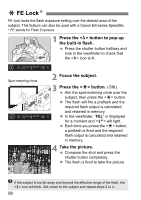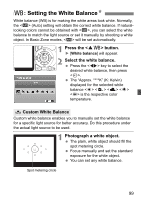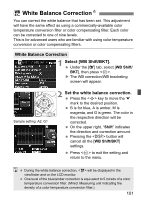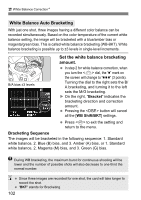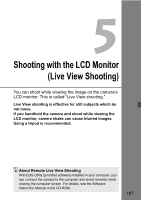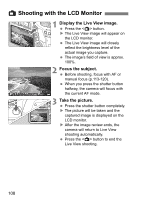Canon EOS Rebel T2i EOS REBEL T2i / EOS 550D Instruction Manual - Page 103
Auto Lighting Optimizer
 |
View all Canon EOS Rebel T2i manuals
Add to My Manuals
Save this manual to your list of manuals |
Page 103 highlights
3 Auto Lighting OptimizerN If the image comes out dark or the contrast is low, the brightness and contrast can be corrected automatically. With JPEG images, the correction is done when the image is captured. For RAW images, it can be corrected with Digital Photo Professional (provided software). The default setting is [Standard]. 1 Select [Auto Lighting Optimizer]. Under the [2] tab, select [Auto Lighting Optimizer], then press . 2 Set the correction setting. Press the key to select the desired setting, then press . 3 Take the picture. The image will be recorded with the brightness and contrast corrected if necessary. Î Sample of corrected brightness Depending on the shooting conditions, noise might increase. If a setting other than [Disable] is set and you use exposure compensation, flash exposure compensation, or manual exposure to darken the exposure, the image might still come out bright. If you want a darker exposure, set this to [Disable] first. In Basic Zone modes, [Standard] is set automatically. 103