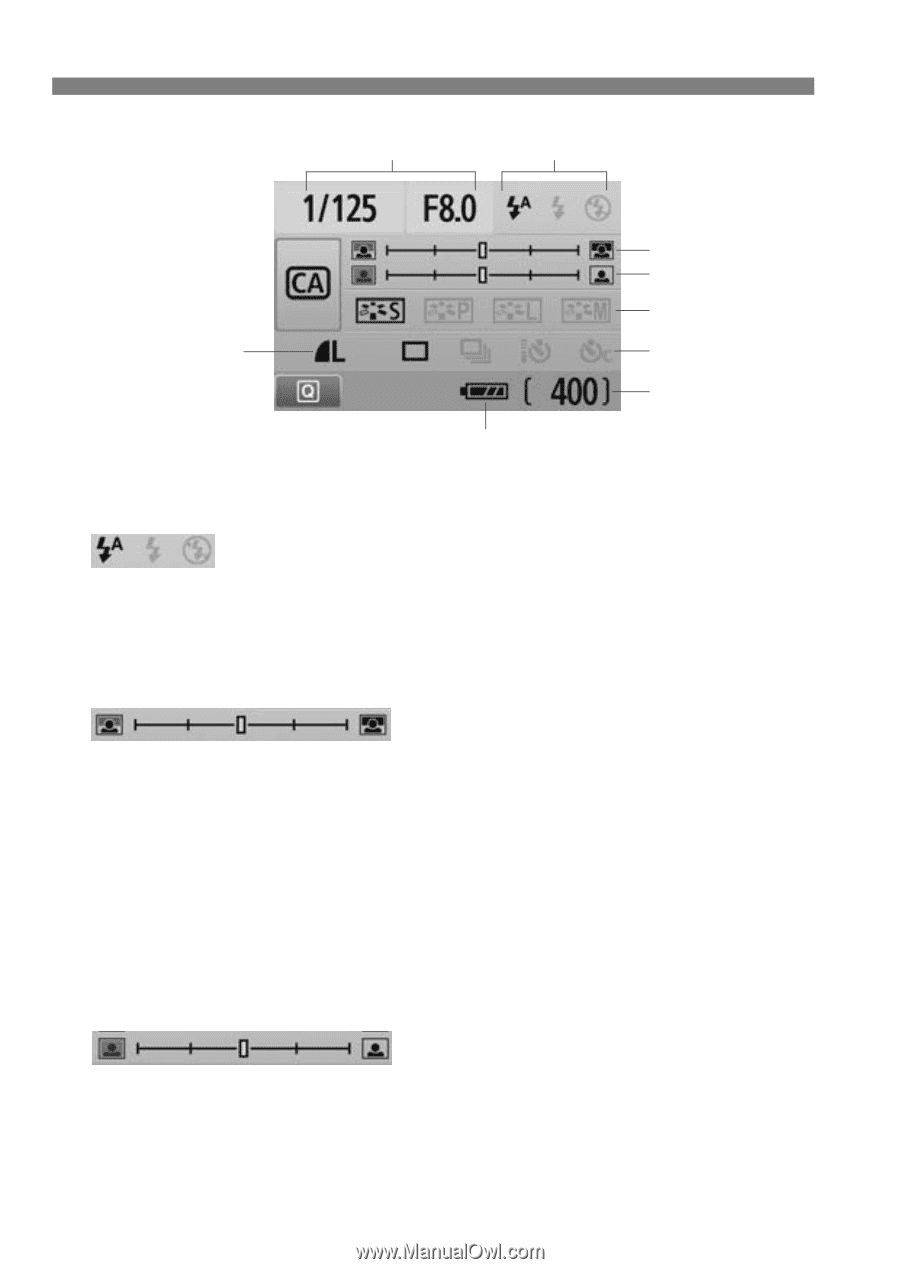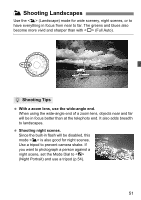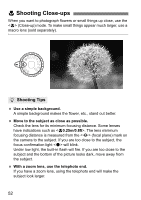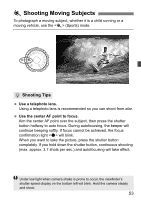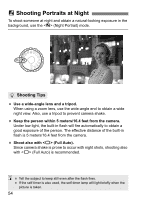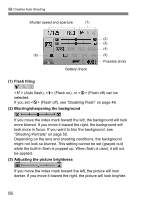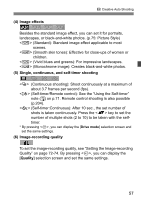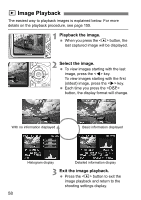Canon EOS Rebel T2i EOS REBEL T2i / EOS 550D Instruction Manual - Page 56
Flash firing, Blurring/sharpening the background, Adjusting the picture brightness
 |
View all Canon EOS Rebel T2i manuals
Add to My Manuals
Save this manual to your list of manuals |
Page 56 highlights
C Creative Auto Shooting Shutter speed and aperture (1) (2) (3) (4) (6) (5) Possible shots Battery check (1) Flash firing (Auto flash), (Flash on), or (Flash off) can be selected. If you set (Flash off), see "Disabling Flash" on page 49. (2) Blurring/sharpening the background If you move the index mark toward the left, the background will look more blurred. If you move it toward the right, the background will look more in focus. If you want to blur the background, see "Shooting Portraits" on page 50. Depending on the lens and shooting conditions, the background might not look so blurred. This setting cannot be set (grayed out) while the built-in flash is popped up. When flash is used, it will not be applied. (3) Adjusting the picture brightness If you move the index mark toward the left, the picture will look darker. If you move it toward the right, the picture will look brighter. 56