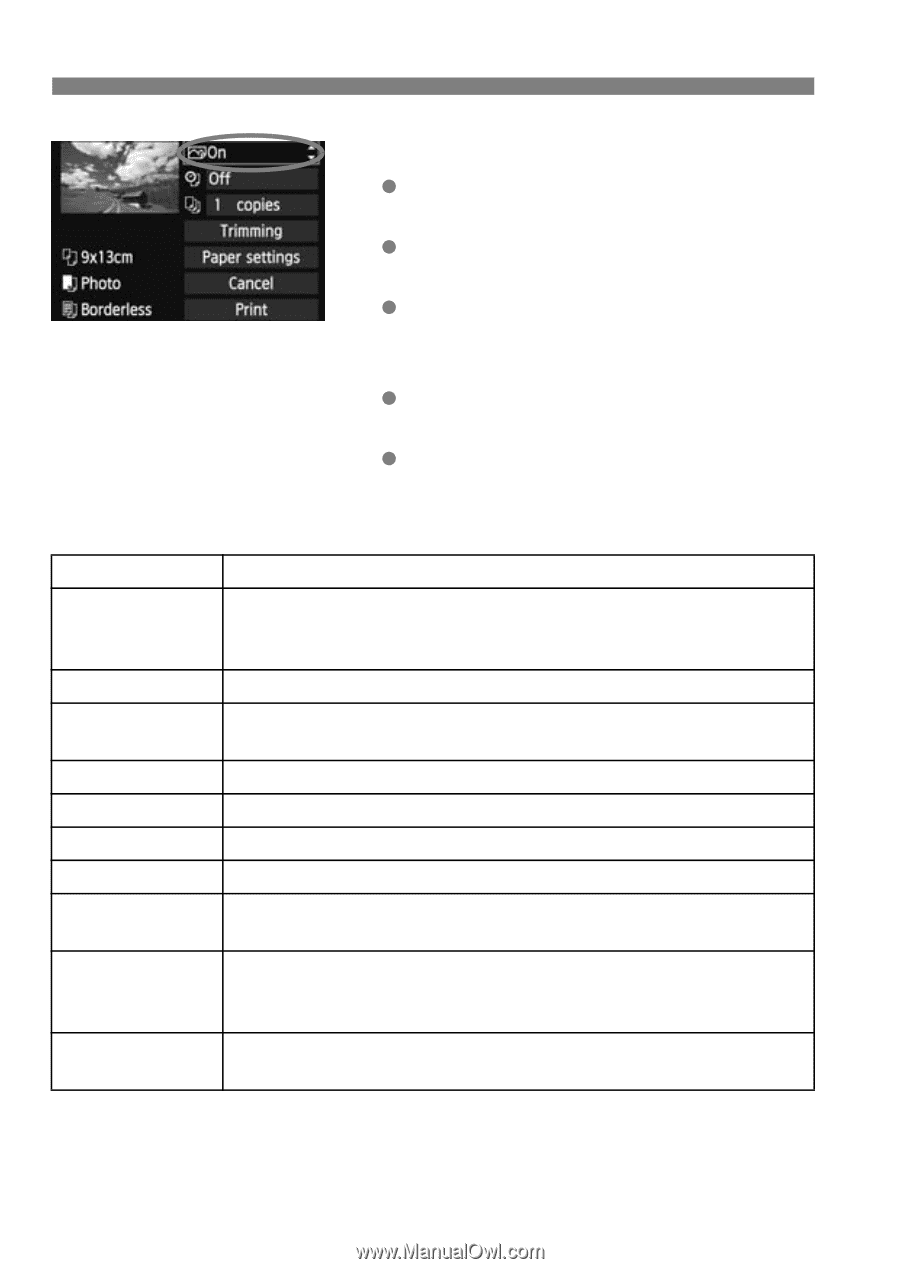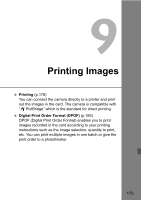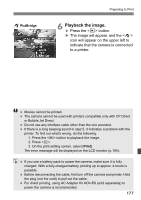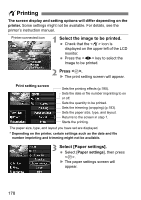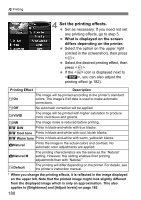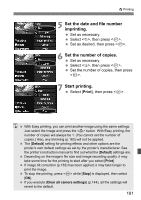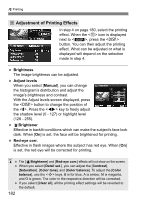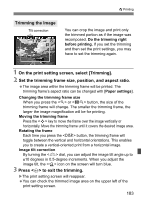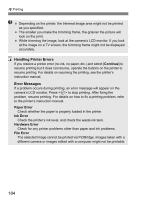Canon EOS Rebel T2i EOS REBEL T2i / EOS 550D Instruction Manual - Page 180
Set the printing effects.
 |
View all Canon EOS Rebel T2i manuals
Add to My Manuals
Save this manual to your list of manuals |
Page 180 highlights
wPrinting 4 Set the printing effects. Set as necessary. If you need not set any printing effects, go to step 5. What is displayed on the screen differs depending on the printer. Select the option on the upper right (circled in the screenshot), then press . Select the desired printing effect, then press . If the icon is displayed next to , you can also adjust the printing effect (p.182). Printing Effect Description EOn EOff The image will be printed according to the printer's standard colors. The image's Exif data is used to make automatic corrections. No automatic correction will be applied. EVIVID The image will be printed with higher saturation to produce more vivid blues and greens. ENR The image noise is reduced before printing. 0 B/W Prints in black-and-white with true blacks. 0 Cool tone Prints in black-and-white with cool, bluish blacks. 0 Warm tone Prints in black-and-white with warm, yellowish blacks. zNatural Prints the image in the actual colors and contrast. No automatic color adjustments are applied. zNatural M The printing characteristics are the same as the "Natural" setting. However, this setting enables finer printing adjustments than with "Natural." EDefault The printing will differ depending on the printer. For details, see the printer's instruction manual. * When you change the printing effects, it is reflected in the image displayed on the upper left. Note that the printed image might look slightly different from the displayed image which is only an approximation. This also applies to [Brightness] and [Adjust levels] on page 182. 180