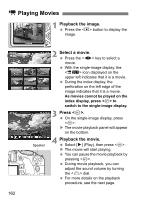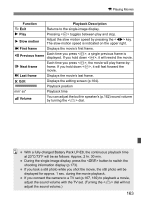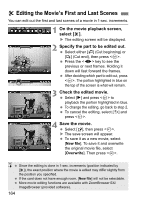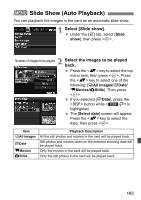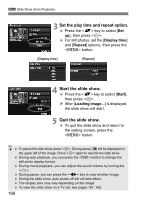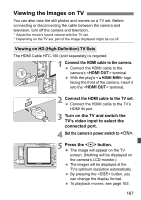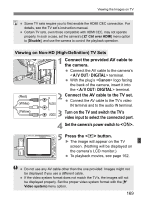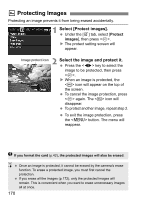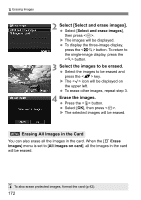Canon EOS Rebel T2i EOS REBEL T2i / EOS 550D Instruction Manual - Page 167
Viewing the Images on TV
 |
View all Canon EOS Rebel T2i manuals
Add to My Manuals
Save this manual to your list of manuals |
Page 167 highlights
Viewing the Images on TV You can also view the still photos and movies on a TV set. Before connecting or disconnecting the cable between the camera and television, turn off the camera and television. * Adjust the movie's sound volume with the TV set. * Depending on the TV set, part of the image displayed might be cut off. Viewing on HD (High-Definition) TV Sets The HDMI Cable HTC-100 (sold separately) is required. 1 Connect the HDMI cable to the camera. Connect the HDMI cable to the camera's terminal. With the plug's logo facing the front of the camera, insert it into the terminal. 2 Connect the HDMI cable to the TV set. Connect the HDMI cable to the TV's HDMI IN port. 3 Turn on the TV and switch the TV's video input to select the connected port. 4 Set the camera's power switch to . 5 Press the button. X The image will appear on the TV screen. (Nothing will be displayed on the camera's LCD monitor.) The images will be displayed at the TV's optimum resolution automatically. By pressing the button, you can change the display format. To playback movies, see page 162. 167