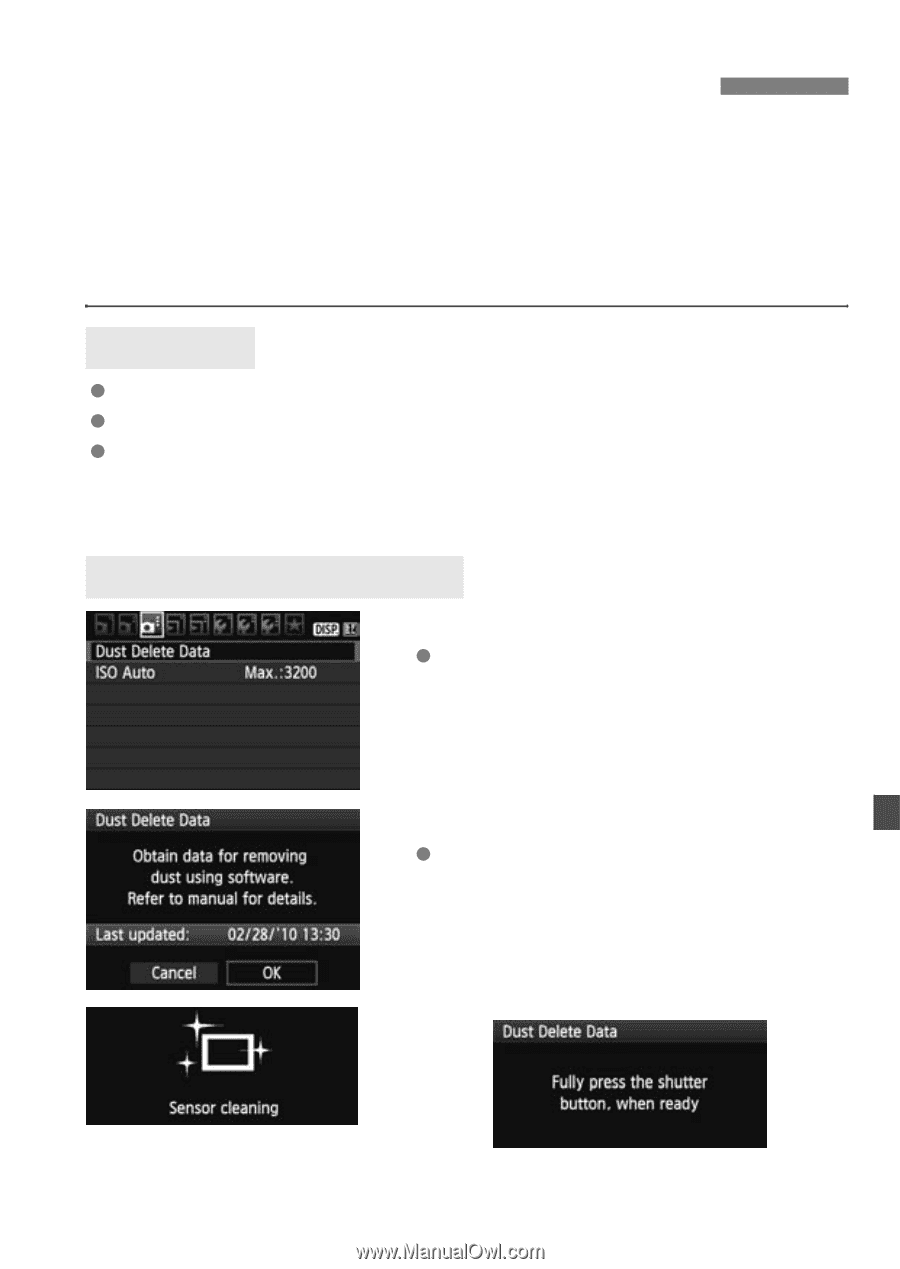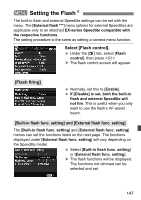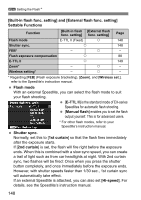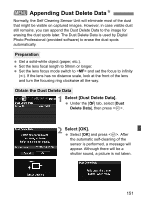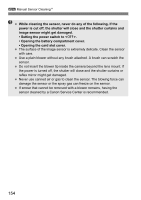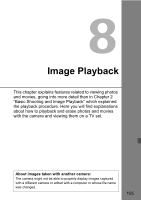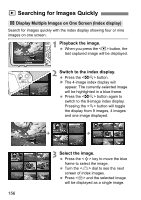Canon EOS Rebel T2i EOS REBEL T2i / EOS 550D Instruction Manual - Page 151
Appending Dust Delete Data
 |
View all Canon EOS Rebel T2i manuals
Add to My Manuals
Save this manual to your list of manuals |
Page 151 highlights
3 Appending Dust Delete DataN Normally, the Self Cleaning Sensor Unit will eliminate most of the dust that might be visible on captured images. However, in case visible dust still remains, you can append the Dust Delete Data to the image for erasing the dust spots later. The Dust Delete Data is used by Digital Photo Professional (provided software) to erase the dust spots automatically. Preparation Get a solid-white object (paper, etc.). Set the lens focal length to 50mm or longer. Set the lens focus mode switch to and set the focus to infinity (∞). If the lens has no distance scale, look at the front of the lens and turn the focusing ring clockwise all the way. Obtain the Dust Delete Data 1 Select [Dust Delete Data]. Under the [y] tab, select [Dust Delete Data], then press . 2 Select [OK]. Select [OK] and press . After the automatic self-cleaning of the sensor is performed, a message will appear. Although there will be a shutter sound, a picture is not taken. 151