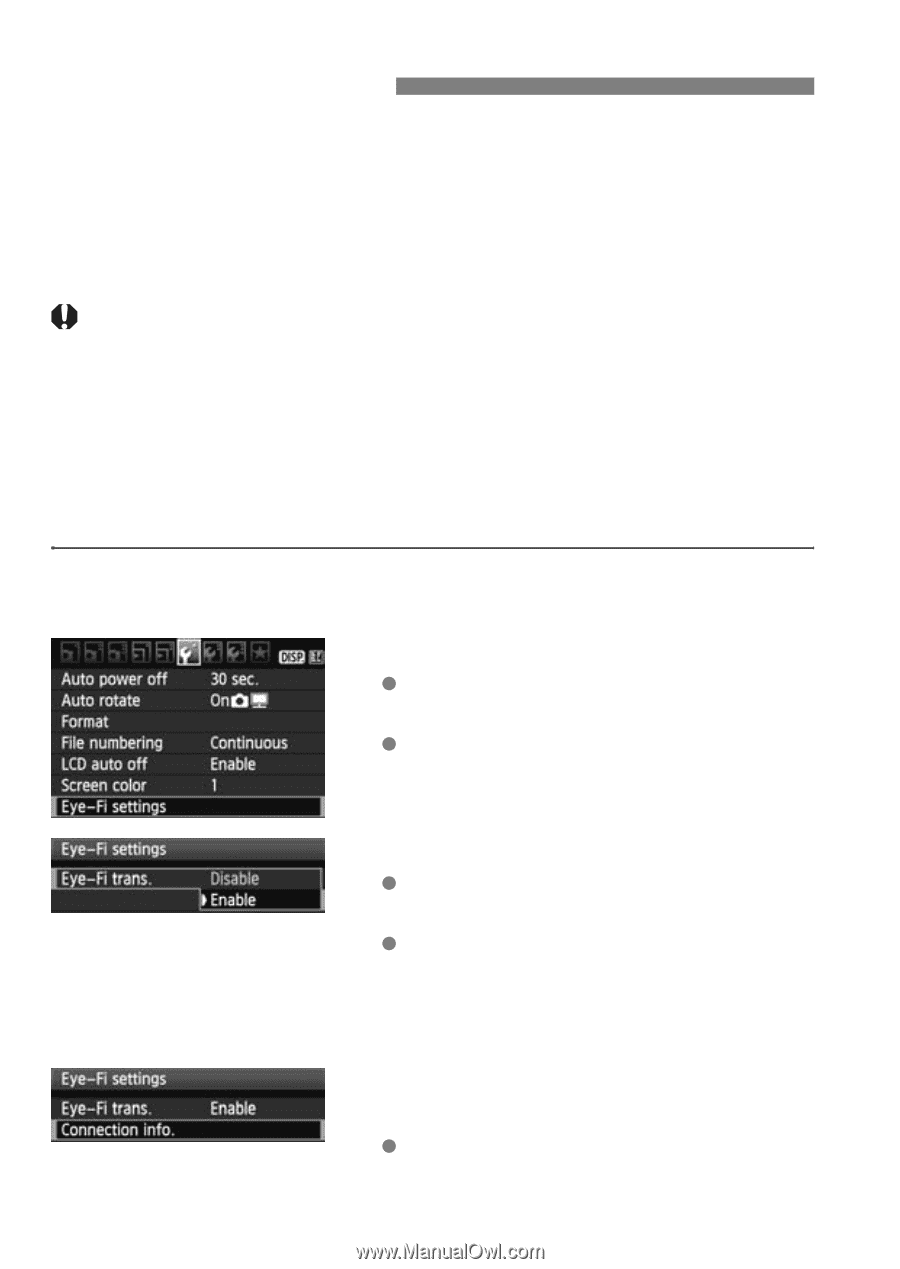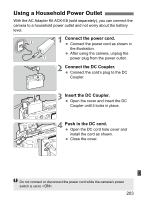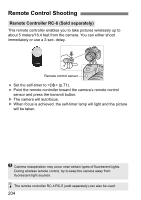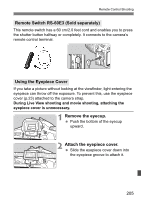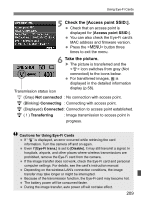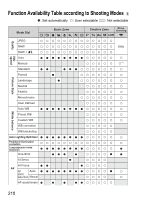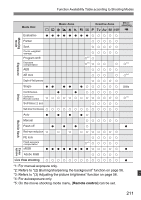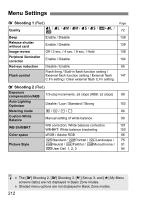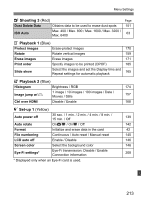Canon EOS Rebel T2i EOS REBEL T2i / EOS 550D Instruction Manual - Page 208
Using Eye-Fi Cards
 |
View all Canon EOS Rebel T2i manuals
Add to My Manuals
Save this manual to your list of manuals |
Page 208 highlights
Using Eye-Fi Cards With a commercially-available Eye-Fi card already set up, you can automatically transfer captured images to a personal computer or upload them to an online service via a wireless LAN. The image transfer is a function of the Eye-Fi card. To set up, use the card and to troubleshoot any image transfer problems, refer to the EyeFi card's instruction manual or inquire the card's manufacturer. This product is not guaranteed to support Eye-Fi card functions (including wireless transfer). In case of an issue with an Eye-Fi card, please check with the card manufacturer. Also note that an approval is required to use Eye-Fi cards in many countries or regions. Without approval, use of the card is not permitted. If it is unclear whether the card has been approved for use in the area, please check with the card manufacturer. 1 Insert an Eye-Fi card. (p.31) 2 Select [Eye-Fi settings]. Under the [5] tab, select [Eye-Fi settings], then press . This menu is displayed only when an Eye-Fi card has been loaded in the camera. 3 Enable the Eye-Fi transmission. Press , set [Eye-Fi trans.] to [Enable], then press . If you set [Disable], automatic transmission will not occur even with the Eye-Fi card loaded (Transmission status icon I). 4 Display the connection information. Select [Connection info.], then press . 208