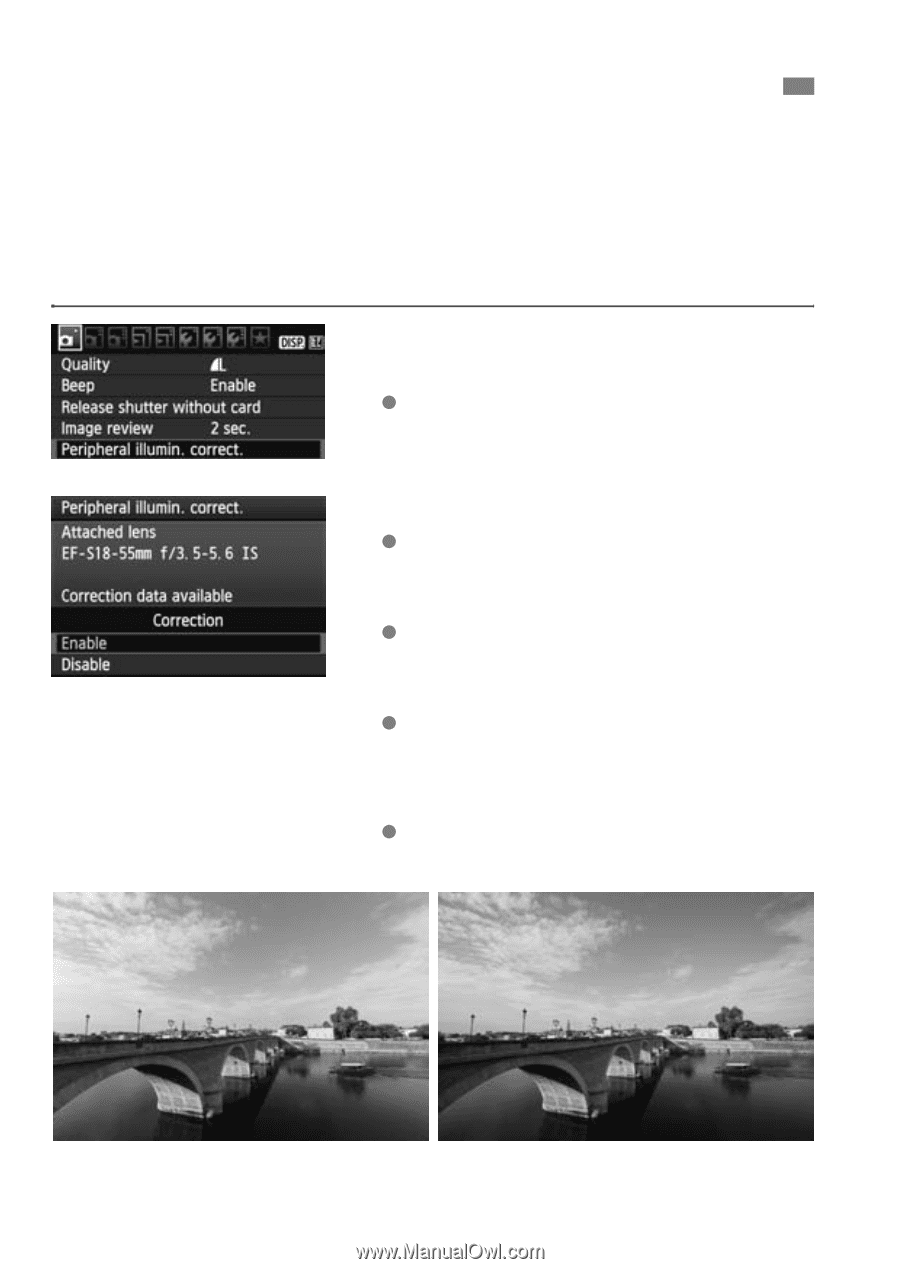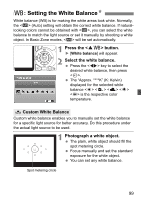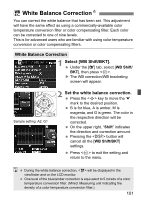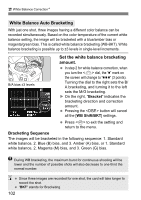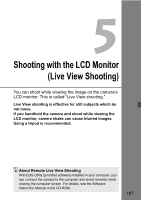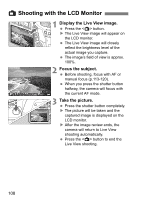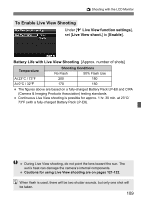Canon EOS Rebel T2i EOS REBEL T2i / EOS 550D Instruction Manual - Page 104
Lens Peripheral Illumination Correction
 |
View all Canon EOS Rebel T2i manuals
Add to My Manuals
Save this manual to your list of manuals |
Page 104 highlights
3 Lens Peripheral Illumination Correction Due to the lens characteristics, the four corners of the picture might look darker. This is called lens light fall-off or drop in peripheral illumination. With JPEG images, the correction is done when the image is captured. For RAW images, it can be corrected with Digital Photo Professional (provided software). The default setting is [Enable]. 1 Select [Peripheral illumin. correct.]. Under the [1] tab, select [Peripheral illumin. correct.], then press . 2 Set the correction setting. On the screen, check that the attached lens' [Correction data available] is displayed. If [Correction data not available] is displayed, see "About the Lens Correction Data" on the next page. Press the key to select [Enable], then press . 3 Take the picture. The image will be recorded with the corrected peripheral illumination. Correction enabled 104 Correction disabled