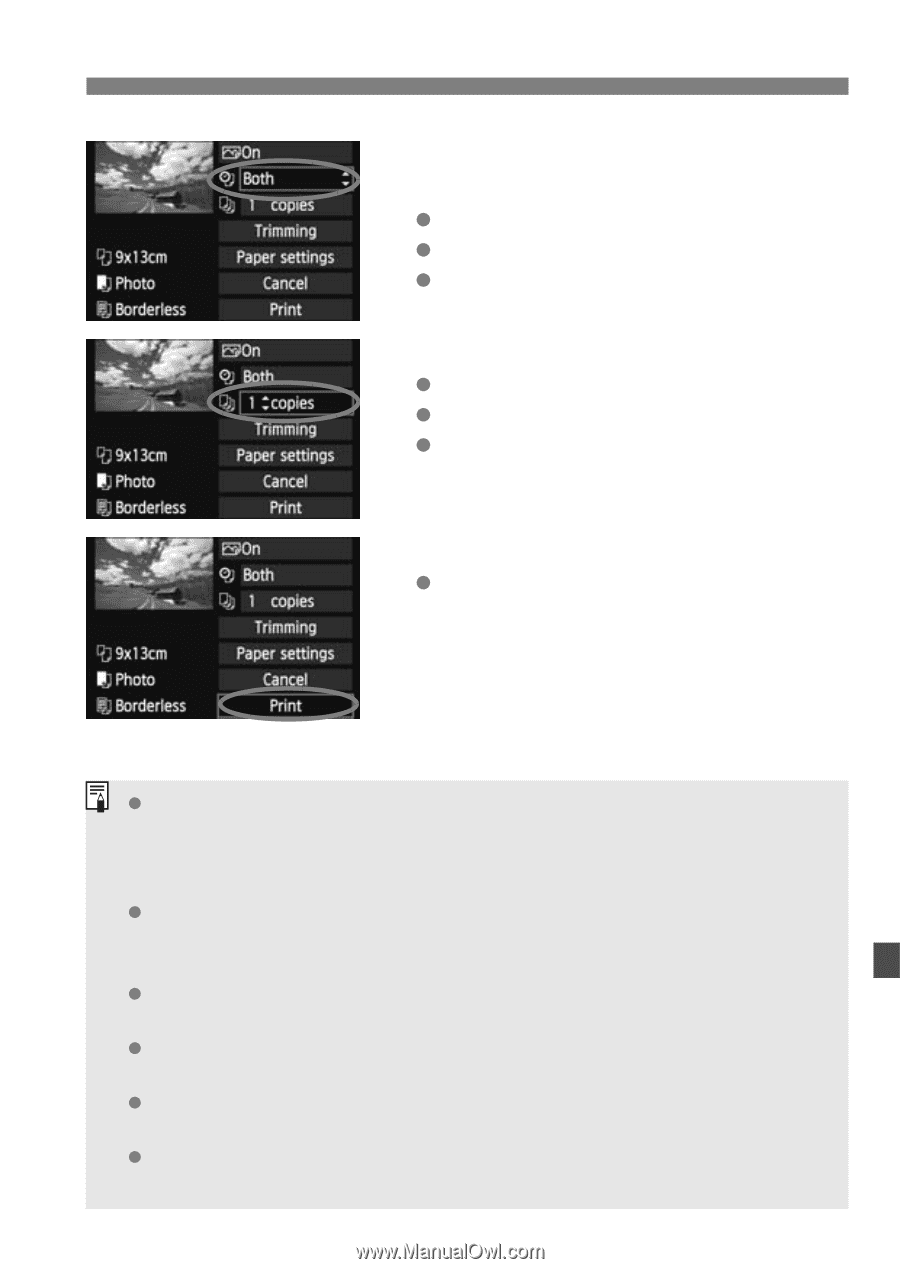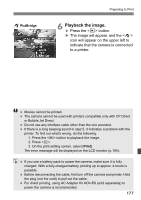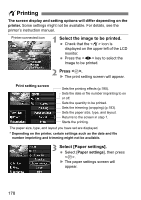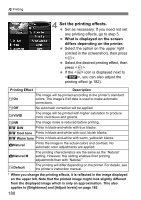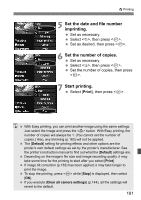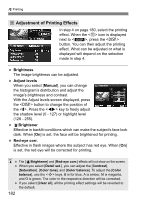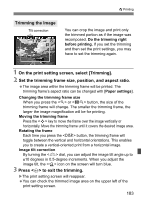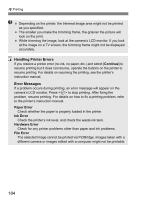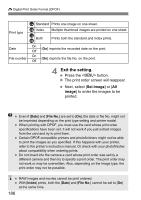Canon EOS Rebel T2i EOS REBEL T2i / EOS 550D Instruction Manual - Page 181
Set the date and file number, imprinting., Set the number of copies., Start printing.
 |
View all Canon EOS Rebel T2i manuals
Add to My Manuals
Save this manual to your list of manuals |
Page 181 highlights
wPrinting 5 Set the date and file number imprinting. Set as necessary. Select , then press . Set as desired, then press . 6 Set the number of copies. Set as necessary. Select , then press . Set the number of copies, then press . 7 Start printing. Select [Print], then press . With Easy printing, you can print another image using the same settings. Just select the image and press the button. With Easy printing, the number of copies will always be 1. (You cannot set the number of copies.) Also, any trimming (p.183) will not be applied. The [Default] setting for printing effects and other options are the printer's own default settings as set by the printer's manufacturer. See the printer's instruction manual to find out what the [Default] settings are. Depending on the image's file size and image-recording quality, it may take some time for the printing to start after you select [Print]. If image tilt correction (p.183) has been applied, it may take longer to print the image. To stop the printing, press while [Stop] is displayed, then select [OK]. If you execute [Clear all camera settings] (p.144), all the settings will revert to the default. 181