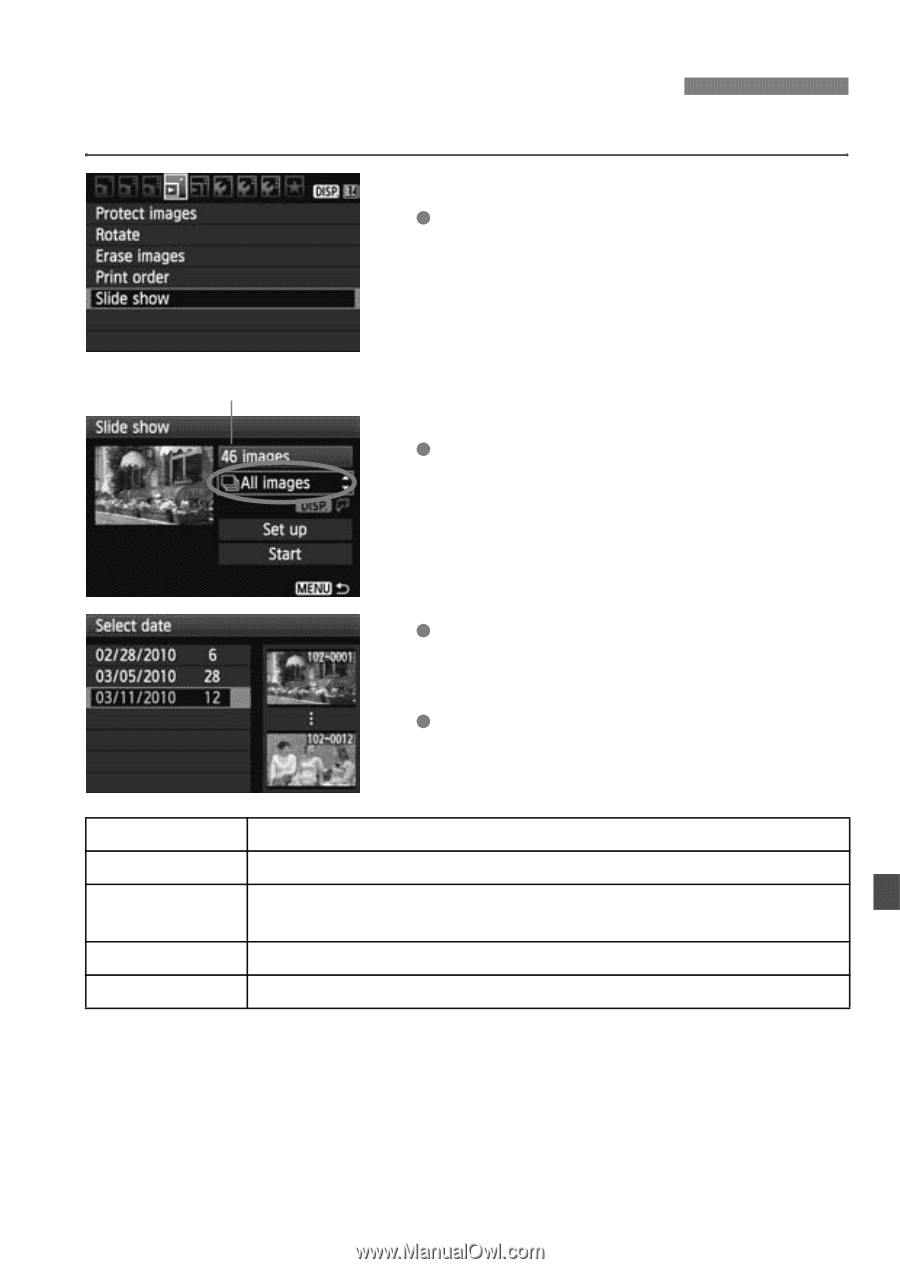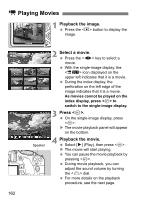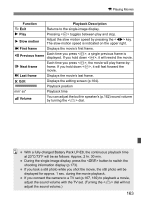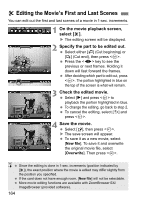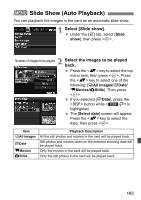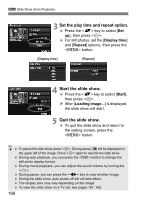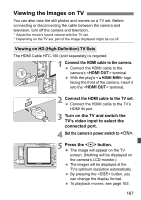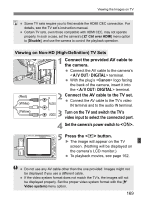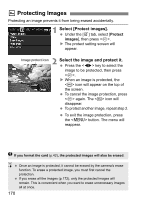Canon EOS Rebel T2i EOS REBEL T2i / EOS 550D Instruction Manual - Page 165
Slide Show Auto Playback - how to put date on photos
 |
View all Canon EOS Rebel T2i manuals
Add to My Manuals
Save this manual to your list of manuals |
Page 165 highlights
3 Slide Show (Auto Playback) You can playback the images in the card as an automatic slide show. 1 Select [Slide show]. Under the [3] tab, select [Slide show], then press . 2 Number of images to be played Select the images to be played back. Press the key to select the top menu item, then press . Press the key to select one of the following: [jAll images/iDate/ kMovies/zStills]. Then press . If you selected [iDate], press the button while is highlighted. The [Select date] screen will appear. Press the key to select the date, then press . Item jAll images iDate kMovies zStills Playback Description All the still photos and movies in the card will be played back. Still photos and movies taken on the selected shooting date will be played back. Only the movies in the card will be played back. Only the still photos in the card will be played back. 165