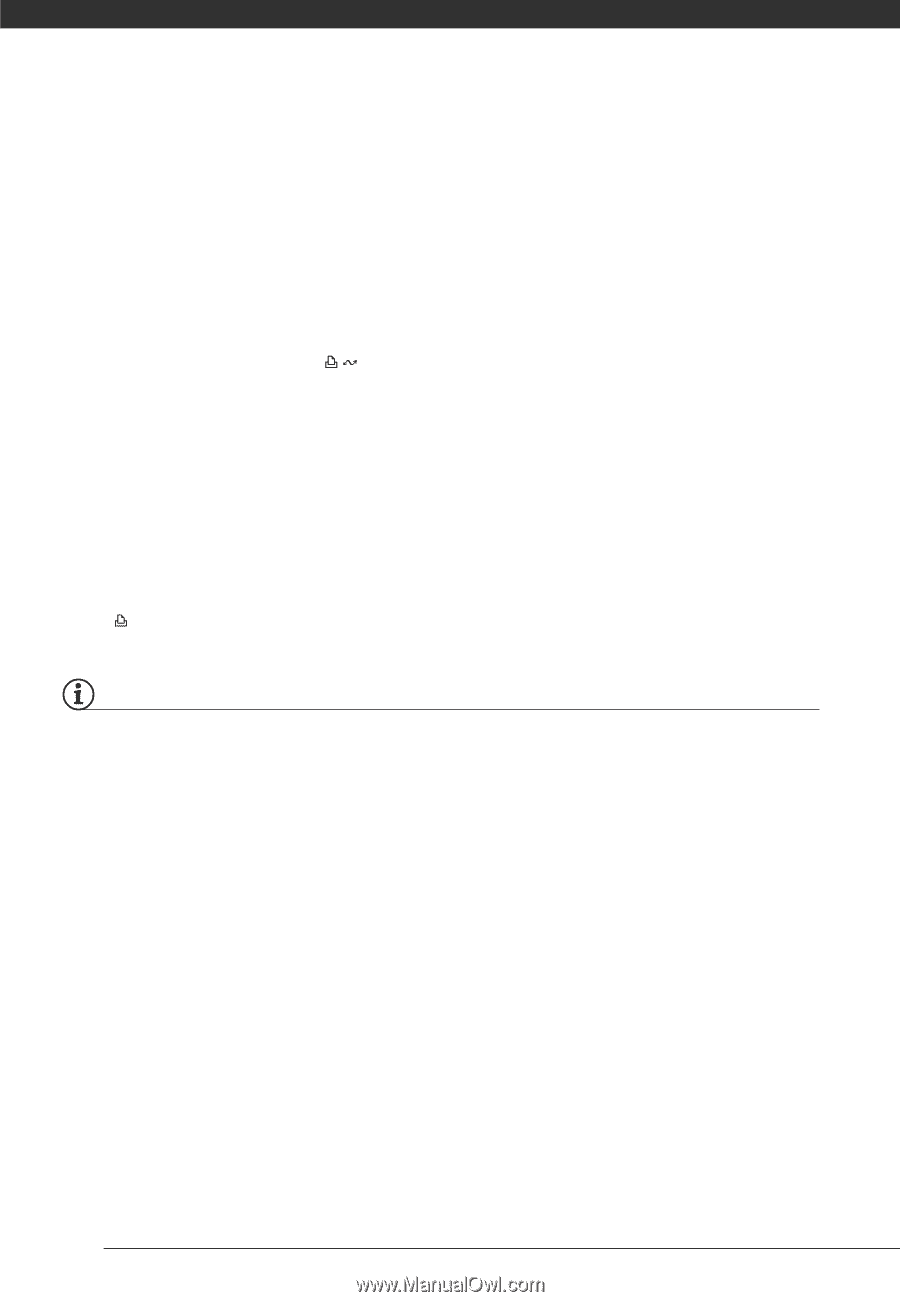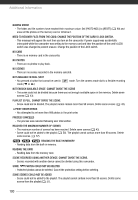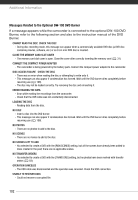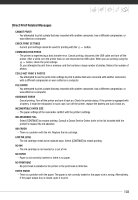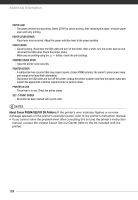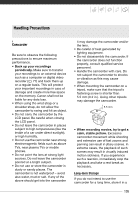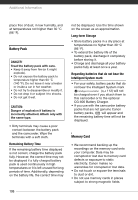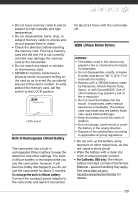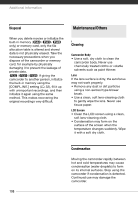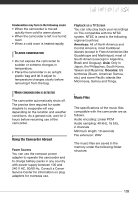Canon FS21 FS20/FS21/FS22/FS200 Instruction Manual - Page 104
About Canon PIXMA/SELPHY DS Printers
 |
UPC - 705105064819
View all Canon FS21 manuals
Add to My Manuals
Save this manual to your list of manuals |
Page 104 highlights
Additional Information PAPER JAM - The paper jammed during printing. Select [STOP] to cancel printing. After removing the paper, set some paper again and retry printing. PAPER LEVER ERROR - Paper lever error occurred. Adjust the paper selection lever to the proper position. PRINT ERROR - Cancel printing, disconnect the USB cable and turn off the printer. After a while, turn the printer back on and reconnect the USB cable. Check the printer status. - When you are printing using the button, check the print settings. PRINTER COVER OPEN - Close the printer cover securely. PRINTER ERROR - A malfunction has occurred that may require repairs. (Canon PIXMA printers: the printer's green power lamp and orange error lamp flash alternately.) - Disconnect the USB cable and turn off the printer. Unplug the printer's power cord from the power outlet and contact the appropriate customer support center or service center. PRINTER IN USE - The printer is in use. Check the printer status. SET PRINT ORDER - No photo has been marked with a print order. NOTES About Canon PIXMA/SELPHY DS Printers: If the printer's error indicator flashes or an error message appears on the printer's operation panel, refer to the printer's instruction manual. • If you cannot solve the problem even after consulting this list and the printer's instruction manual, contact the closest Canon Service Center (refer to the list included with the printer). 104