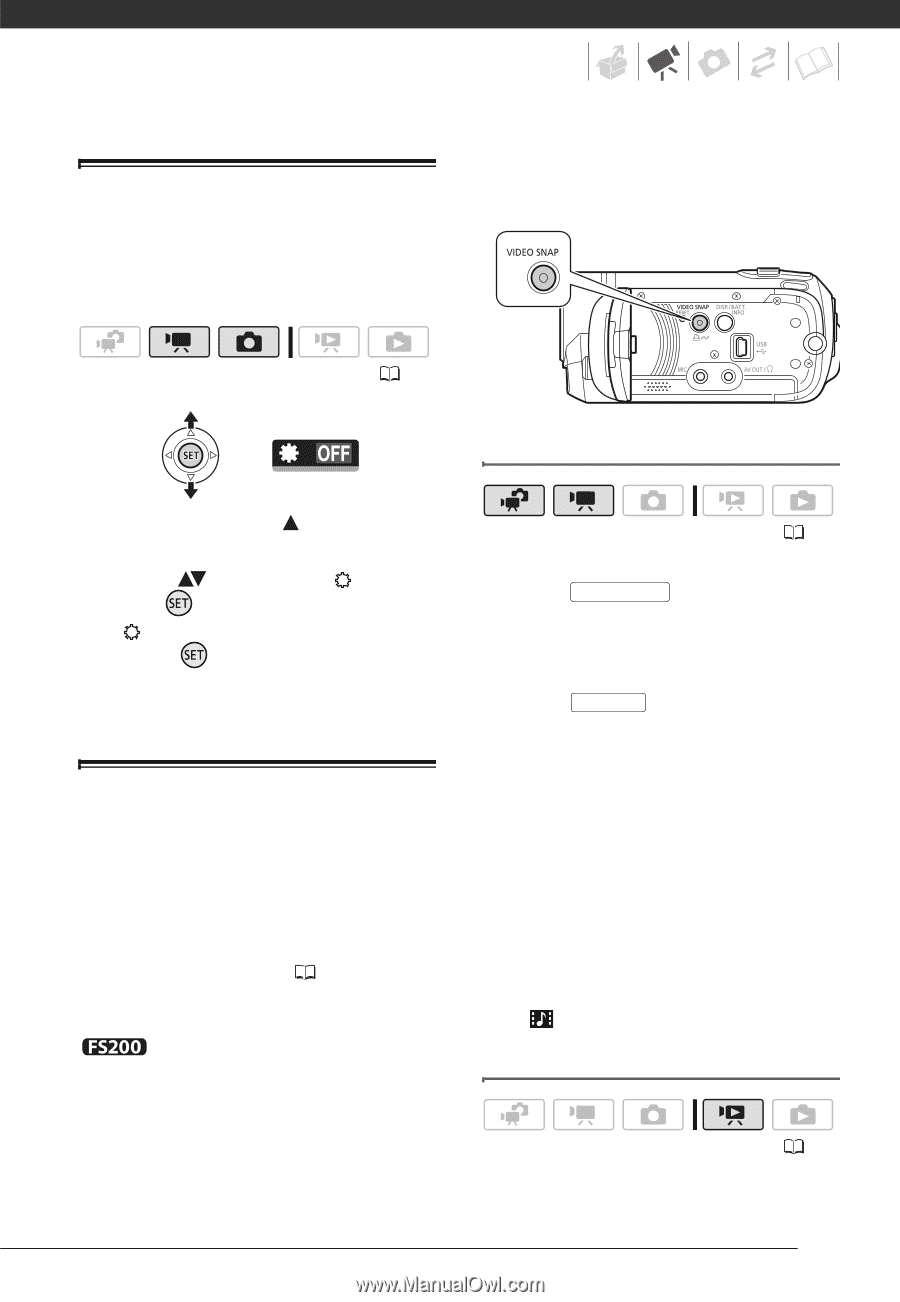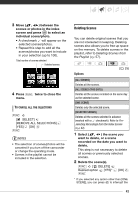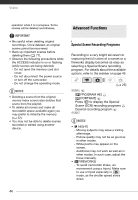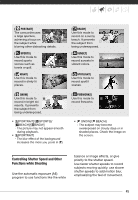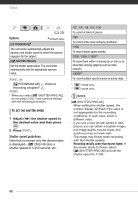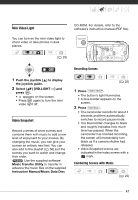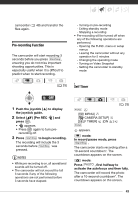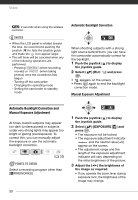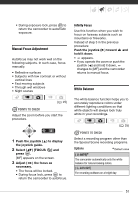Canon FS21 FS20/FS21/FS22/FS200 Instruction Manual - Page 47
Mini Video Light, Video Snapshot
 |
UPC - 705105064819
View all Canon FS21 manuals
Add to My Manuals
Save this manual to your list of manuals |
Page 47 highlights
Mini Video Light You can turn on the mini video light to shoot video or take photos in dark places. CD-ROM. For details, refer to the software's instruction manual (PDF file). ( 25) Recording Scenes 1 Push the joystick ( ) to display the joystick guide. 2 Select ( ) [VID.LIGHT ] and press . • appears on the screen. • Press again to turn the mini video light off. Video Snapshot Record a series of short scenes and combine them with music to add a new level of enjoyment to your movies. By changing the music, you can give your scenes an entirely new feel. You can also add to the playlist ( 56) just the scenes you want to watch and change their order. Use the supplied software Music Transfer Utility to transfer in advance the music files on the supplied Instruction Manual/Music Data Disc ( 25) 1 Press VIDEO SNAP . • The button's light illuminates. • A blue border appears on the screen. 2 Press Start/Stop . • The camcorder records for about 4 seconds and then automatically switches to record pause mode. • The blue border changes to black and roughly indicates how much time has passed. When the camcorder has finished recording, the screen will momentarily turn black as if a camera shutter had released. • Video Snapshot scenes are indicated in the index screen with a mark. Combining Scenes with Music ( 25) 47