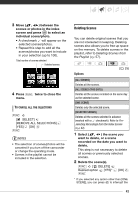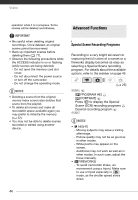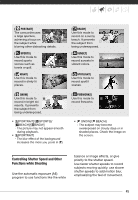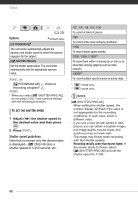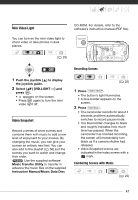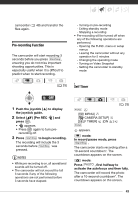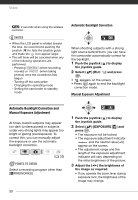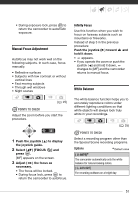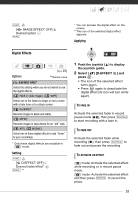Canon FS21 FS20/FS21/FS22/FS200 Instruction Manual - Page 48
Playing Back the Scenes
 |
UPC - 705105064819
View all Canon FS21 manuals
Add to My Manuals
Save this manual to your list of manuals |
Page 48 highlights
Video 1 In the original movies index screen, press VIDEO SNAP . • The button's light illuminates. • An index screen appears that contains only the Video Snapshot scenes. 2 Set the background music. FUNC. [ SELECT MUSIC] Select ( ) a track* FUNC. * Press to start/stop the track. Select [OFF] to set the original audio of the scenes. • / / Make sure the music files are in the same media (built-in memory or memory card) that contains the scenes. For details, refer to the instruction manual (PDF file) of the supplied software Music Transfer Utility. Playing Back the Scenes ( 25) Select a scene from which to start playback and press / . There is no sound during fast playback. TO DELETE A MUSIC TRACK 1 In the track selection screen, select ( ) a track to delete. 2 Select ( ) and press . 3 Select ( ) [YES] and press . Press FUNC. twice to return to the index screen. IMPORTANT Music files transferred to the camcorder with the supplied software Music Transfer Utility may not be used without permission from the copyright holder, except for cases permitted under applicable laws, such as for personal use. Make sure to follow applicable laws when using music files. NOTES • If the memory is initialized, the music files in the memory will also be erased. Use the supplied software Music Transfer Utility to transfer the music files on the supplied Instruction Manual/Music Data Disc CD-ROM to the camcorder. • / / The Instruction Manual/Music Data Disc CD-ROM contains the tracks pre-installed in the built-in memory as well as tracks that were not. You can change the tracks in the memory and try out new combinations. • For details, refer to the instruction manual (PDF file) of the supplied software Music Transfer Utility. • Video Snapshot is deactivated if the camcorder is switched to playback mode. • Before transferring music files, we recommend making sure that there is enough available space in the memory (about 5 times more than the size of the music files). If there is not enough available space, the video and audio may not play back correctly. • If the USB cable is disconnected while transferring music files to the camcorder, playback of those files may not be possible. In such case, erase those music files in the 48